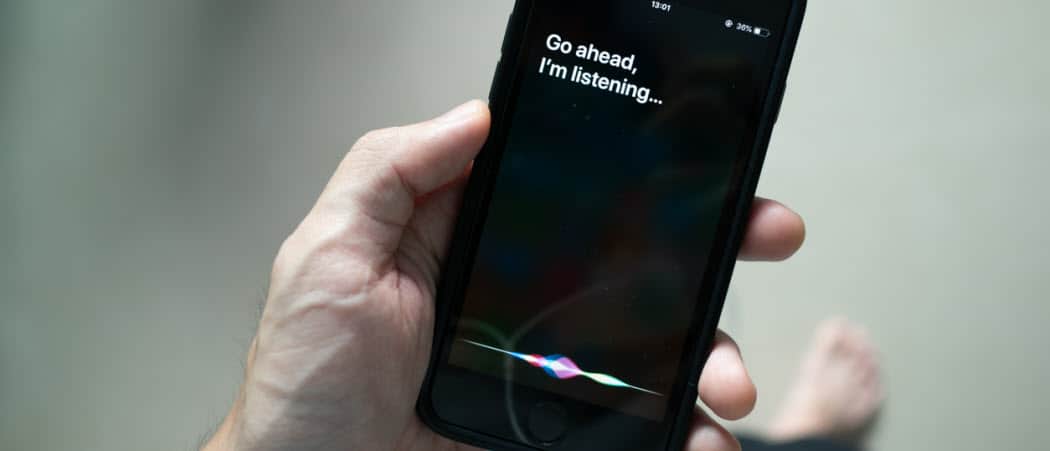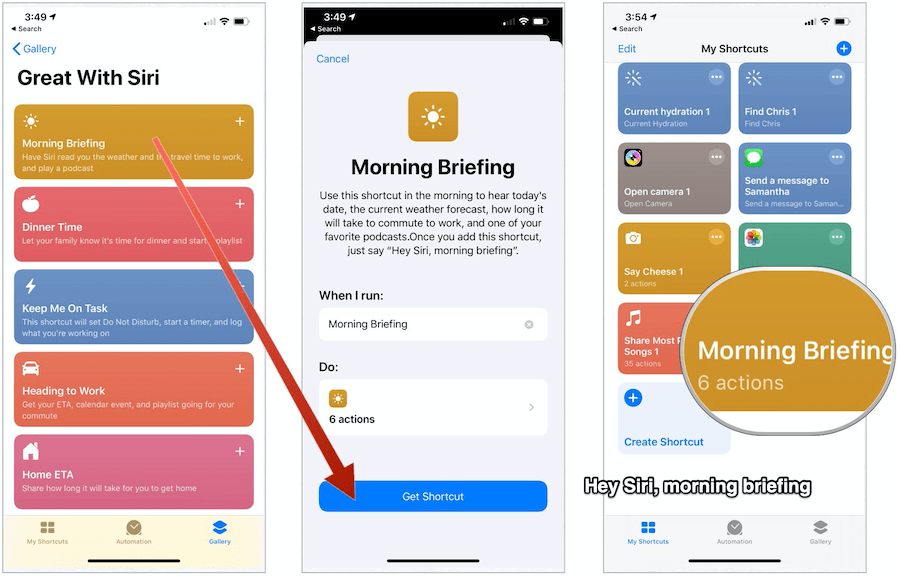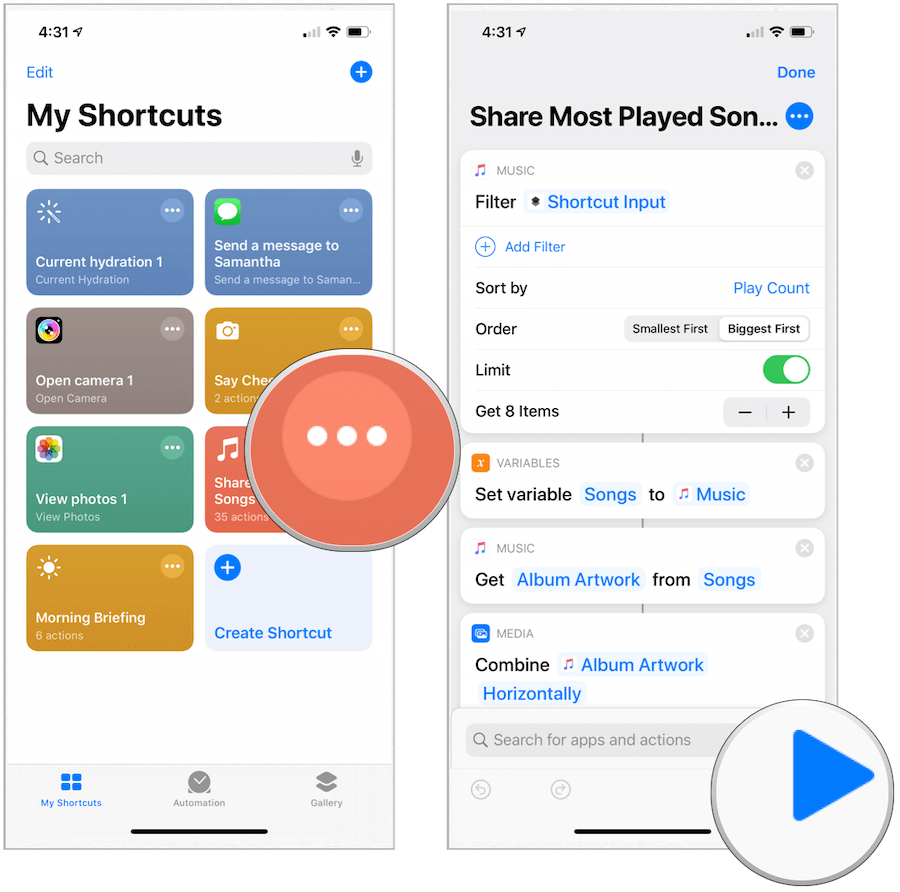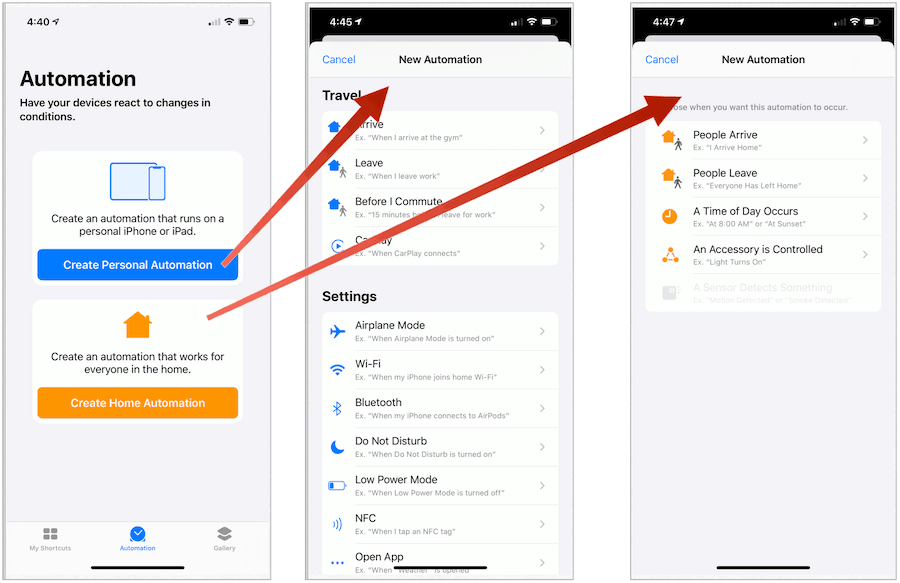What Are Siri Shortcuts?
Siri has come a long way since first launching on the iPhone 4s in 2011. Today, various Apple devices have the voice assistant baked in, including iPhone, iPad, Apple TV, Mac, Apple Watch, HomePod, and more. On iPhone and iPad, Siri automatically keeps track of your digital routines across apps, then uses this information to suggest ways to perform everyday tasks from either the device Lock screen or in Search. For example, Siri might suggest stopping whenever you drive by your favorite restaurant or FaceTiming your friend on a Tuesday night. These prompts get triggered because you have visited the location often in recent months and usually call your friend each week. Recommended shortcuts have a new home in iOS 13 and iPadOS 13. In iOS 12, you could find Siri Shortcuts in the Settings app on your iPhone or iPad. Not anymore. You’ll now see them in the free Siri Shortcuts app. If you don’t have the app installed on your device, you can find it on the App Store. You’ll also find recommended shortcuts in both native- and third-party apps.
Finding Siri Shortcuts
The Siri Shortcuts app, not surprisingly, is the best place to get started with Siri Shortcuts. The app has three sections, My Shortcuts, Automation, and Gallery. Under My Shortcuts, you’ll find shortcuts you’ve created or come recommended. Those in the latter group are added automatically; when you delete them, new ones pop up based on your digital routines. Automation is where you’ll find Siri Shortcuts’ latest feature. It’s here where you can create mini-programs where devices can automatically react to changes in certain conditions. You’ll learn more about My Shortcuts and Automation below. However, let’s start with the Gallery.
Say Hello to the Siri Gallery
Think of the Gallery as an App Store for shortcuts. In this case, however, the shortcuts are all free. On this screen, you’ll find a broad selection of recommended shortcuts and automations. Some of these are based entirely on your digital history, while others come from installed apps. The Gallery is where you find new and featured shortcuts recommended for all iOS and iPadOS users. For example, let’s take a look at the section in the Gallery called Great With Siri. In this section, you’ll find shortcuts such as Morning Briefing, Dinner Time, Do Not Disturb (DND) Until I Leave, and more. With the first one, you can trigger your phone to play today’s date, the current weather forecast, and more. You can do so by saying, “Hey Siri, morning briefing.” To activate a shortcut: Once creating the shortcut, you can run it using the Siri command or tapping on it under My Shortcuts.
There’s no limit to the number of Siri Shortcuts you can use. Find the ones you think you might enjoy and check them out!
My Siri Shortcuts
As already noted, under the My Shortcuts tab in the Siri Shortcuts app, you’ll find recommended and created shortcuts. From here, you can also create new shortcuts from scratch.
To initiate a current shortcut, tap on it and following the directions.Tap Edit at the top left of the screen to delete current shortcuts.To edit an individual shortcut, tap on the … next to it.Tap Create Shortcut to develop something new.
What is a Siri Shortcuts Action?
Siri Shortcuts are made up of a series of building blocks called actions, which are single steps in a task. You can mix and match actions to create shortcuts that interact with the apps and content on your iOS or iPadOS device. Actions can also interact with content and services on the web. To create a new, custom shortcut using the Shortcuts app for iPhone or iPad:
First, create a new shortcut in My Shortcuts.Second, add actions in the shortcut editor.Third, run your new shortcut to test it.
More specifically:
What is Automation?
Automation, new to iOS 13 and iPadOS 13, is a type of shortcut triggered by an event, rather than manually. You can use the Shortcuts app to set up a personal or home automation and then have the automated shortcut triggered by your arrival, your departure, a setting on your iPhone, a time of day, and more. You can find Automations in the Gallery or create news ones under the Automation tab. To create new automation:
Personal Automation includes tasks performed based on events, travel, or settings. For example, you could have a song play through the Music app whenever an alarm goes off; or when CarPlay connects, a message goes to your significant other.Think of Home Automation as another layer for Apple HomeKit. You can, for example, have lights in your home turn on whenever someone leaves or arrives. Or have your smart camera turn on at a time of day.
Third-Party Solutions
Does the thought of creating Siri Shortcuts seem overwhelming? Unable to find something you like in the Gallery? There’s another option to consider. Already, there has been a steady rise in third-party solutions. These shortcuts take two forms. Many are built into apps, while others are importable from online.
We’ve Got Apps
Apple wants developers to take advantage of Siri Shortcuts and build them into their apps. Among the most popular:
Pandora Music: Take advantage of custom-created phrases to play songs from your favorite stations or custom playlists.Carrot Weather: Use shortcuts to find out the current weather and extended forecast. The “interact” shortcut lets you chat with the annoying weather forecaster.Tripit: Travels will love these integrations, which include the ability to find upcoming travel plans, flight status and baggage claim information, and much more.Tile: Yes, you can find your car keys with Siri Shortcuts and your voice.
Bundle This
Sites like MacStories have stepped up to help promote Siri Shortcuts by introducing bundles of useful tools. At the time of publication, its Shortcuts Archive features 178 shortcuts across various topics. There’s also the online ShortcutsGallery.com. Both solutions — like everything else associated with Siri Shortcuts — are free!
A Lot to See
We’ve only scratched the surface on Siri Shortcuts here and hope to publish more thorough how-tos in the coming months. In the meantime, you should take a look at this excellent new tool on your iPhone or iPad and start adding or creating some shortcuts. You’ll be happy you did.
![]()