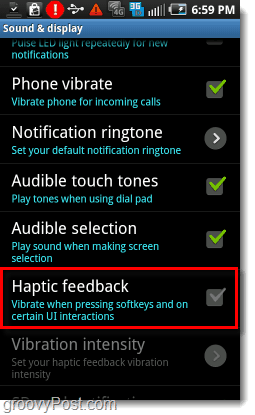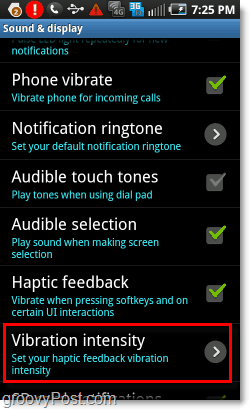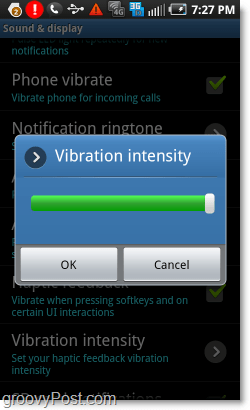All of the new smartphones are coming out equipped with Haptic feedback. If you haven’t experienced it for yourself, Haptic feedback is when you touch something on your phone and it responds by vibrating the entire device. On a Samsung Galaxy S the vibration can be overbearing at times, so in this How-to we’ll look at how to disable it, or at least turn the vibration strength down a notch. Every time I say the term Haptic Feedback I get asked: So here is the explanation: Haptic Feedback or “haptics” for short, is the physical action of using a touch screen interface. The feedback part is typically a physical response based upon the user touching the screen, most often a vibration. This is used to alert the user that the touch screen button was in fact pressed and remove doubt otherwise.
How To Enable, Disable, or Adjust Haptic Feedback On An Android Phone
Step 1
Access the Settings app on your Android phone. On some phones this can be accessed quickly using an external Menu button. On all other phones there will be a Settings app in your App Drawer.
Step 2
In the settings menu, Tap Sound & Display.
Step 3
Scroll about halfway down the screen and Tap Haptic feedback.
A green checkmark means that Haptic Feedback is enabled.A grayed checkmark means that Haptic Feedback is disabled.
To toggle whether Haptic Feedback is enabled or disabled just Tap it until the desired setting is active.
Step 4 – Optional: Adjust the Haptic Feedback vibration intensity
Below the Haptic Feedback button there should be another called Vibration intensity. Tap Vibration intensity to adjust your Android phone’s vibration strength.
Step 5 – Optional: Select a vibration strength.
A small dialog box will appear. Use the green slider bar to Select the desired intensity. Note that even if you slide the bar all the way down there will still be a slight vibration.
Conclusion
While Haptic Feedback is an innovative and complementary feature to have on a touch screen, I’ve encountered many people with complaints towards it. In one hand (no pun intended) it is useful because it confirms that button was pressed. However, the vibration can be noisy which is especially true if the phone is set down on a hard surface. Personally I think Haptic Feedback is great, however I strongly agree the default setting (100% intensity) is far too high. After the vibration intensity is set to something lower, say 15%, Haptic Feedback becomes much more bearable. Comment Name * Email *
Δ Save my name and email and send me emails as new comments are made to this post.