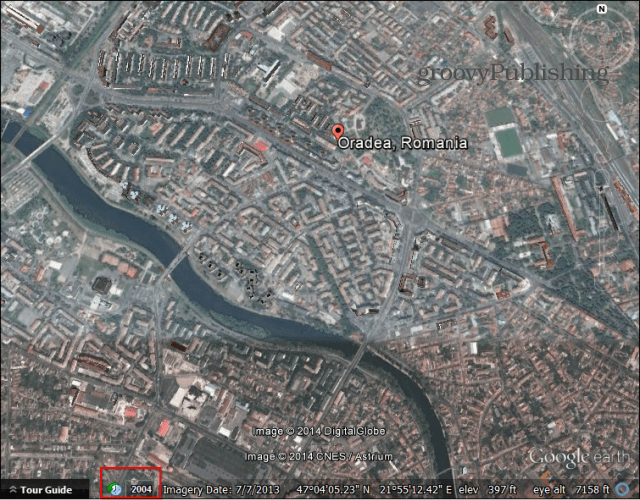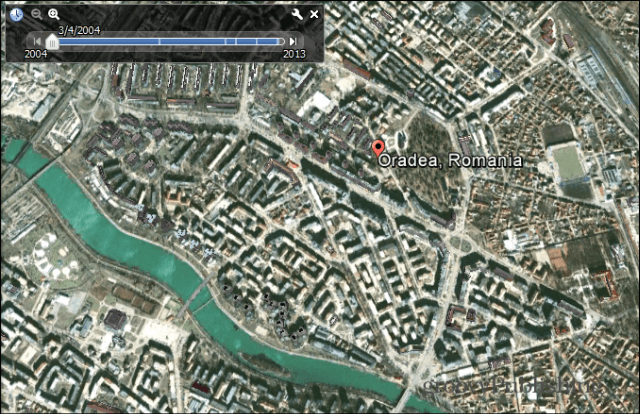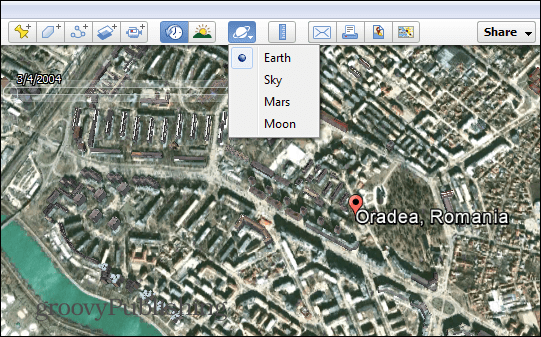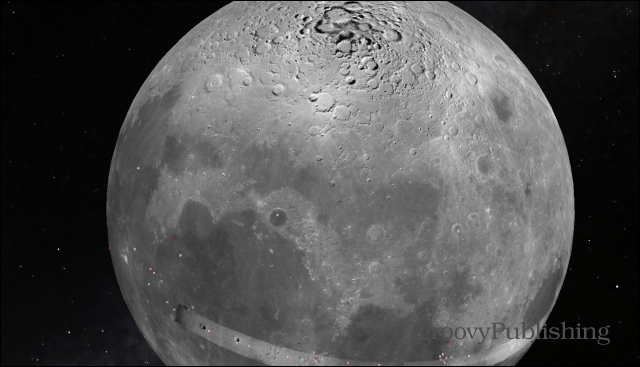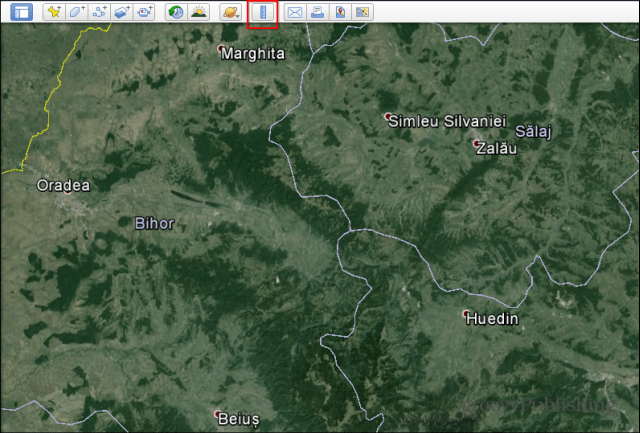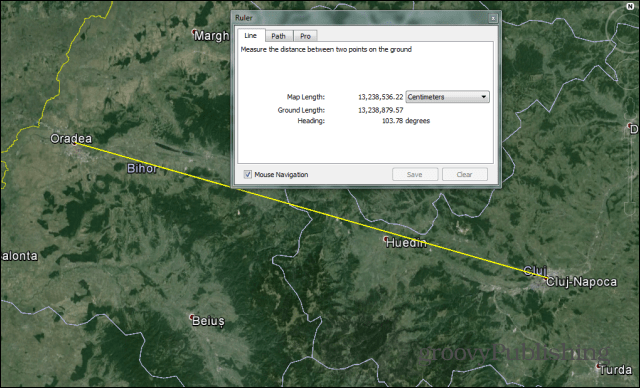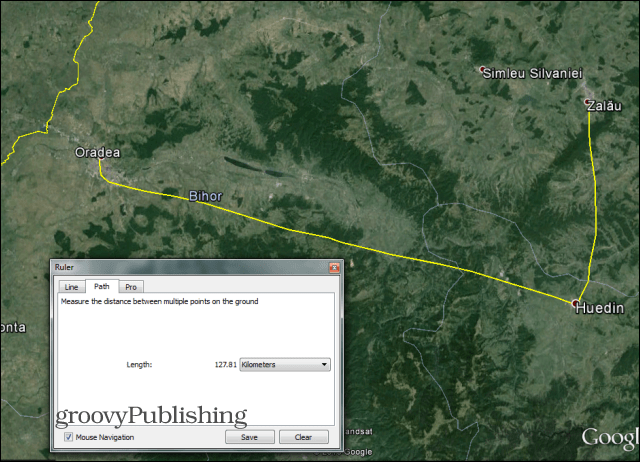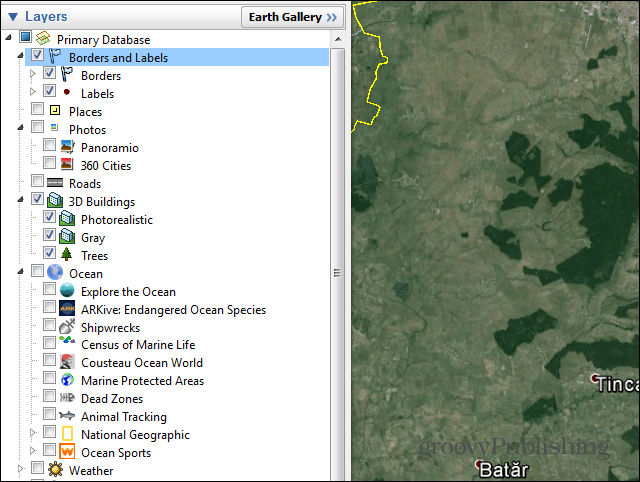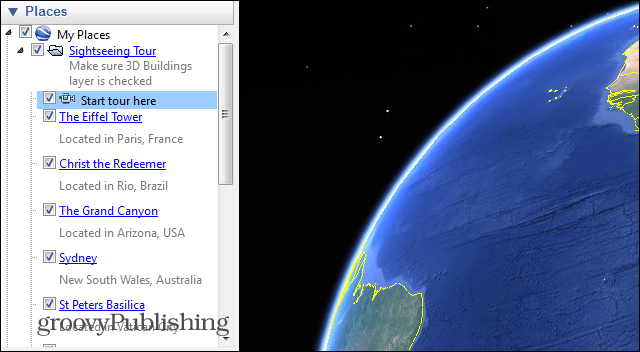First of all, if you don’t have Google Earth installed, know that you can get it for free from here.
Old Maps of a Location
Want to know what old maps of a certain location you’re visiting on Google Earth looked like? Or do you want to see the changes that have happened to the area you live in over time? Well, there’s a very easy way to do that in Google Earth. In order to do so, zoom into the area you’re interested in. If historical imagery of said area exists, you’ll notice an icon resembling a clock at the bottom left side of your Earth screen. The year is the one the oldest imagery is available for.
Click the year. You get a slider you can use to cycle between map imagery for various years. If it’s an area with a quick development in the past few years, it can be quite fascinating. Alternately, the clock button is also present in the Earth toolbar.
Google Earth, Moon, Mars or Sky
This tip is a lot of fun! While it may be called Google Earth, Google’s software has moved beyond our planet — “where no one has gone before.” The Google Earth toolbar has a button looking like a little planet, which is marked in the screenshot below. Click it and you’ll be able to choose between Earth, Mars, the Moon, and sky.
Now, how about that walk on the Moon?
Easily Measure Distances
Want to quickly find out the distance between two places? Well, there’s a very easy way to do that in Google Earth. First, make sure you have both locations on your screen, then click the ruler icon in the toolbar – I’ve marked it below, so it’s easier to spot.
A small window, like the one below, will appear, allowing you to set the measuring unit, and providing you with the result. Just click the starting point and move the cursor until you’ve reached the ending one. The distance will be shown.
But what if you don’t want the distance in a straight line? You can also create a path to your destination. In the small window, click the Path tab, then click your way through your path to find out the distance.
Use Layers
One of the coolest features of Google Earth pertains to the large amount of layers you can use to see information on a map. The layers currently available can be found in the bottom left side of your Google Earth screen. You can see things such as Weather, Roads, Borders, but also track animals and even take a look at where your postal code ends.
Now, if the layers Google Earth comes with aren’t enough, you can add more. Just click Earth Gallery at the top of the Layers section and find something interesting. For example, you can see the Earth at night, via NASA imagery.
Sightseeing on Google Earth
Google Earth offers some great sightseeing tours of various areas of the world. To check them out, start by making sure the 3D Buildings layer is enabled – it’s in the same Layers menu. After checking whether you have it enabled, go to the My Places section of the left-side menu and find Sightseeing Tour. Click the small arrow next to it and select what you want to see, if there are specific landmarks you’re interested in. If not, just click Start Tour Here.
Your 3D tour will start. Notice that you have a control panel on the bottom left side, allowing you to skip certain parts or pause if you need a better look.
Hopefully, you find these tips useful. We’ll have more power user tips in future articles. In fact…if you have more interesting Google Earth power user tips you want to share with the community, leave a comment below and tell us about it! Comment Name * Email *
Δ Save my name and email and send me emails as new comments are made to this post.