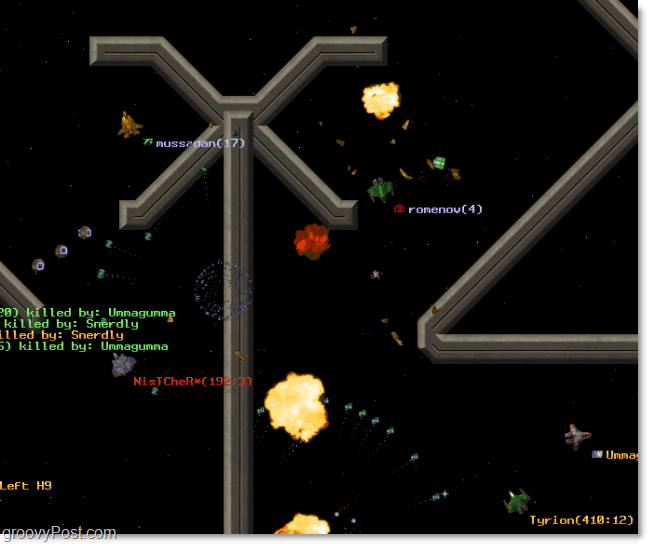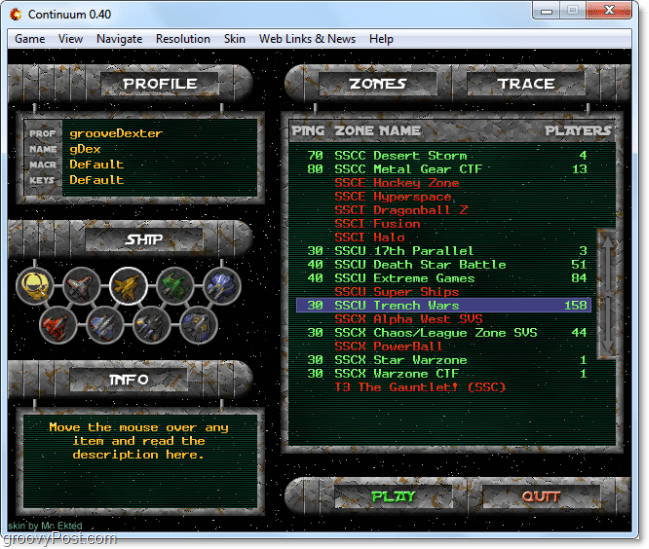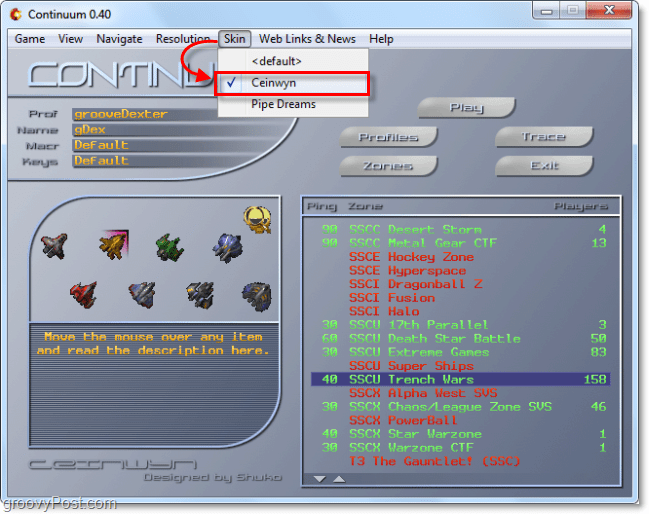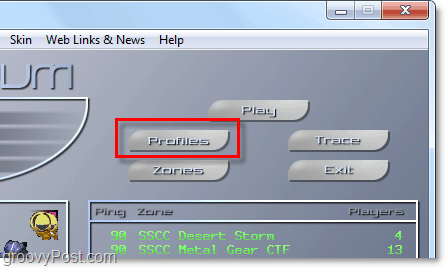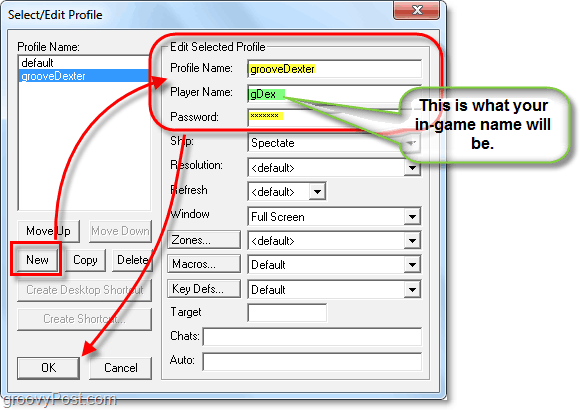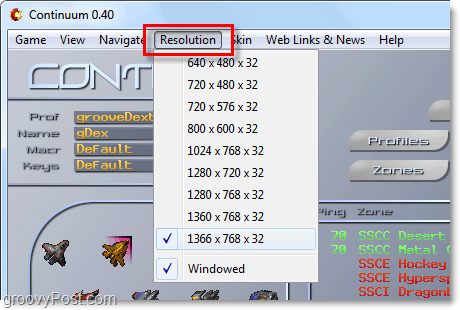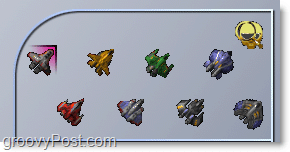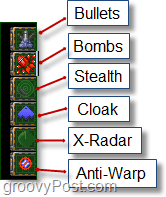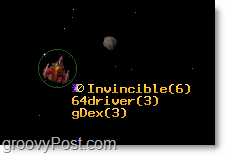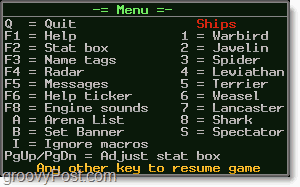It’s Friday!!! Time to wind down and enjoy the weekend! What’s my favorite way to wind down from a busy week? How about a relaxing, exhilarating game that’s action packed!? Continuum is a 2D mass multiplayer online space combat simulator which I have to admit, is one of my favorites. It’s action packed, very fun and of course FREE! Continuum: Massively Multiplayer Spaceships
Slap on some snazzy graphics, guns, bombs & big explosions and the beautiful revelry of flying past your enemy’s debris as they cuss at you – and you have Continuum, the longest running massively multiplayer spaceship shooter game running today. The Continuum client is a stand-alone application that runs on Windows 7, Vista, XP, or even older systems. The hardware requirements are low enough to safely say it runs flawlessly on my ancient Win 98 machine. Put all that aside; the gameplay is addictively fun, and the graphics are great. It started out as a game called Sniper in 1995 and has commanded a strong player base for the last 15 years. You can pick-up the game at http://getcontinuum.com/. Just Click the Download link.
You start out with the out-of-game selection screen. Here is where you set up all of your customized settings and choose the zone (server) you want to play on. There’s a lot to look at here so it can be a little overwhelming the first time you see it, but it’s actually relatively straightforward. Red = Server is Offline Green = Server is Up!
The first thing I do when I run continuum is change the default horrific skin to something more pleasant. To do this Click the Skin menu button and Select Ceinwyn. Of course, some people might prefer the default, but I’ll be using Ceinwyn for the rest of this article.
The next step is to Create a Profile/Username. Click the Profiles button.
In the profile window, you can edit the default one or create a new one. A profile is just a folder that holds your Player Name, Password, and other Personalized settings. Player names must be unique so if someone else has already used your name you will need to find a new one (the game will alert you that you are using the wrong password when you try to Play if that is the case with your chosen name.)
Profile Name: Name of the folder that stores your local settings.Player Name: Your in-game handle/nickname.Password: Don’t forget your password, the recovery service doesn’t always work.
After making an account, it’s a good idea to Change the Resolution to the highest setting possible. In Continuum, screen space is one of your most valuable assets. Note that the game does support windowed mode or full screen.
On the left side, you’ll see a set of ship icons, Click on one to choose the ship you would like to fly. Don’t worry; you can change ships in-game if you get stuck with one you don’t like.
There’s a ton of other options to choose from, and you can customize the game to your heart’s content, but that’ll take too long, so let’s jump right in. Pick a Zone (server) from the list and Click Play. Each server has a different take on the game making it feel entirely different depending on which server you’re playing. For beginners, I suggest SSCU Trench Wars, SSCU Extreme Games, or SSCU Death Star Battle. These zones provide instant action and require only a little experience to have fun.
The basic movement controls are pretty easy, just use the Arrow keys on your keyboard. The mouse isn’t used at all for this game. Tip: You can use afterburner if you hold shift while pressing an arrow key, but it drains energy. Once you get in a game, you’ll notice on the right side of your screen there is an interface bar with little icons on it. These icons each represent an energy-based ability that your ship has. Since I found it difficult to figure out what they were when I first played, I’ve listed them here, as well as the default controls. If you want to understand how to use all of them, play and find out!
Note that you use energy for all of these ship tools/abilities. So keep in mind that using them can make you vulnerable – so practice when to use them to maximize effectiveness. Good aim helps too. At the top and top-right corner of your screen are you energy meters. The top middle bar shows how much energy you have based on the thick blue line. The small thin lines show how much energy your ship could potentially have. The top-right box shows your Frequency (team), Bounty (amount of green boxes you have,) and in the big blue digits your exact Energy (health.) Energy typically reloads over time, the rate that this happens is called the Recharge Rate.
At the top-left of your screen is the player roster. This list will show every player currently in your game. You can switch to Team Sort by Pressing Esc once and then repeatedly Press F2 until it displays. Team sort will organize players by Frequency (team), and you can Select a player from this list using the Pg Up and Pg Down keys.
Some ships on your team have the ability to hold turrets. This scenario means YOUR ship can attach to theirs and will act as a turret on it as they fly around. It adds an entirely new dynamic to the game when you do this.
If you Press the ESC key in-game, it brings up the menu. While in the menu, you can Press the corresponding key to choose that menu option. For example, Pressing Esc then numbers 1-8 will change you into a different ship. If you want to learn some of the more advanced parts of the game use F1 to access the Help menus.
That covers the basics! Now you are ready to have some fun and blow stuff up! Have a groovy fun weekend and enjoy playing Subspace Continuum.
Do you have a groovy game suggestion for the weekend we should cover? Tell us about it in the comments below, and we will add it to Fun Friday queue! Comment Name * Email *
Δ Save my name and email and send me emails as new comments are made to this post.