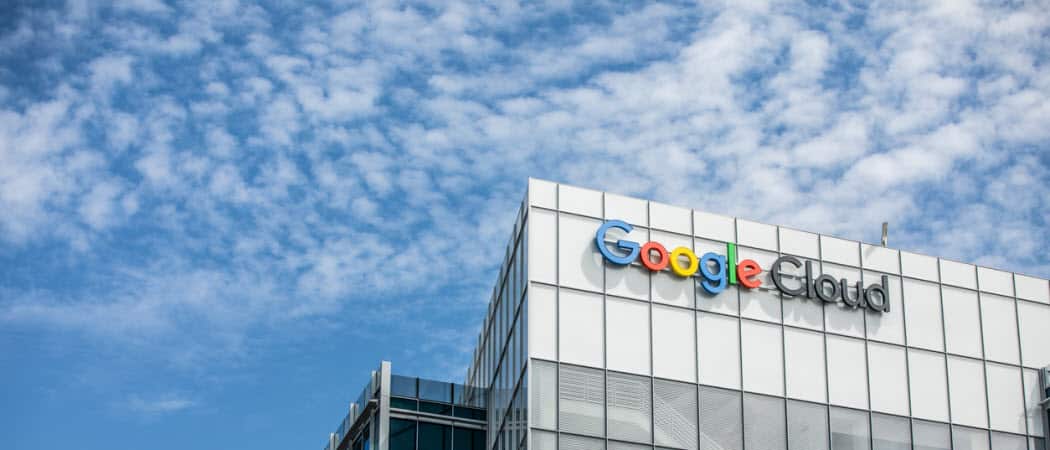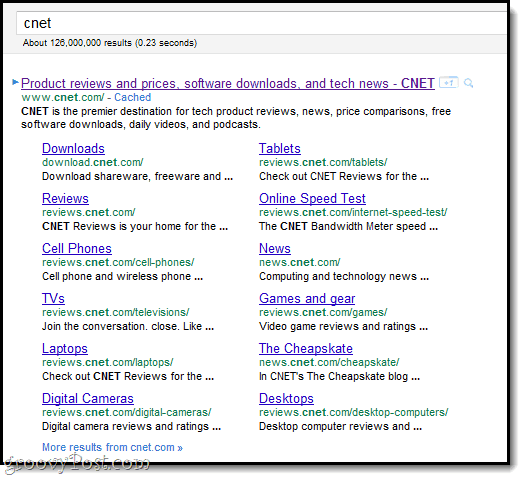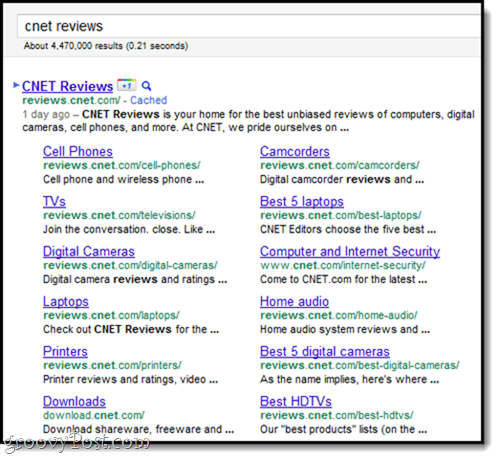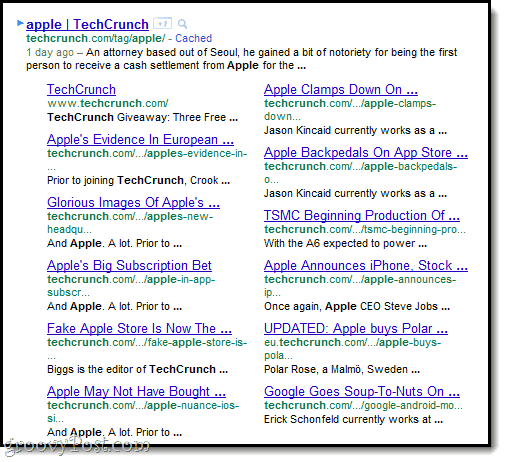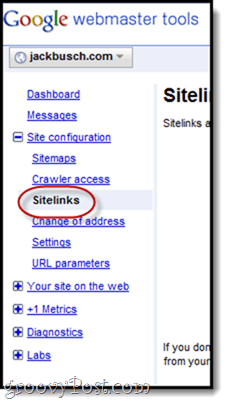Which Links Does Google Choose for My Sitelinks?
There is no hard information on how Google chooses the sitelinks to include with your search results. But experience indicates that the factors include:
PopularityURL StructureRelevance to search term [New!]
You can see these principles in action in these screenshots. Check out groovyPost.com’s sitelinks, as of today:
Our articles on SugarSync vs. Dropbox and Deleting Facebook are popular pages that pull in a huge amount of search engine traffic each day, which is why they show up here. Google sees that people are clicking these search engine results and assumes that they are worthy of a sitelink. The Forum link, on the other hand, is a popular section of our website. The URL structure—groovypost.com/forum/—helps Google recognize it as a section, rather than a page. Same deal for our popular categories: Microsoft Office and groovyTips.
Relevance
It’s important to note that these sitelinks change based on the search term used. Let’s take a look at what you get for just CNET:
Now, let’s drill down deeper. What if someone searched CNET Reviews:
You get a whole different set of sitelinks. Keep this in mind. Now, not all of this information is actionable. You can’t make a post more popular at will, so that method of shaping your sitelinks is out. But you can change-up the URL structure with the hopes of affecting the sitelinks that are displayed based on keyword. Take a look at the CNET screenshot and notice how all of the URLs (except for one) are reviews.cnet.com. You can also get a sitelink structure like this by properly tagging your posts. For example, techcrunch apple gets us this:
You can’t really change this except by making sure that your posts and pages are well organized, and that this is reflected in the URL structure. Using a decent CMS that includes taxonomies, categories, tags, etc. is an effortless way to achieve this.
Manually Demoting Sitelinks
Okay, this is the information you probably clicked in for. Although you can’t tell Google which URLs to include in your sitelinks, you can suggest URLs not to include. For example, let’s say you don’t want your contact page or privacy policy or sitemap showing up there. To nudge Google in the right direction, you can demote sitelinks. Here’s how:
Step 1
Log in to Google Webmaster Tools. If you haven’t already, register your domain to claim ownership of the site.
Step 2
Under Site Configuration, click Sitelinks.
Step 3
Choose the search result that you want to demote a link for. For example, if you want to demote search results for my homepage—jackbusch.com—you’d leave this first field blank. But if I wanted to demote search results for, say, the articles section of my site, I might enter jackbusch.com/articles.
Note, you can type in URLs with a subdomain here, but if you want to demote links for a subdomain’s search result (like the reviews.cnet.com example above), you’ll have to add the site separately in Google Webmaster Tools, as if it were its very own domain.
Step 4
copy and paste the exact URL of the sitelink that you’d like to demote. You can add up to 100 urls.
So, what does this do?
Notice that the term is called demote and not remove. When you demote a sitelink, Google will use this as one of many factors in determining which URLs to include or exclude from your sitelinks. My guess is that even if we demoted say, our Facebook Deletion article, Google would still include it because it’s so dang popular. But, if Google was having to decide between including one page that was equally popular and that page that we demoted, it would give precedence to the first one. Make sense? Demotion is a tool similar to nofollow and other rel attributes, where it helps you give Google hints as to what you want your site to look like in its index. But at the end of the day, the algorithm is law. So, no, you can’t just demote all the pages on your website except for the landing page you want people to reach and then have double top search results for your one mega page. Bottom-line: use URL structure to emphasize the sitelinks you want included for relevant searches and use sitelink demotion to de-emphasize irrelevant pages, like terms, privacy policy, etc.
![]()