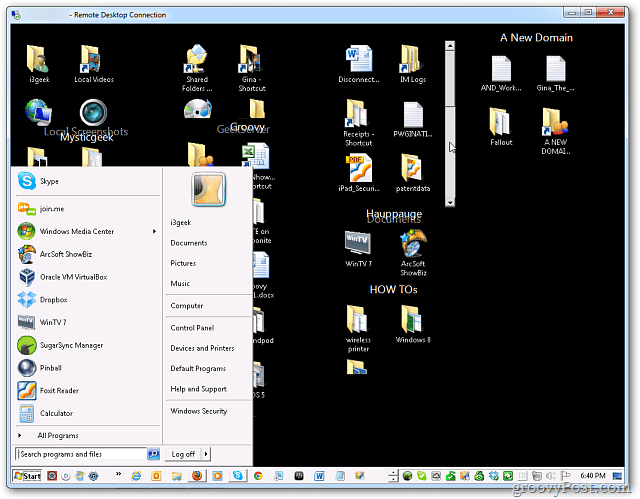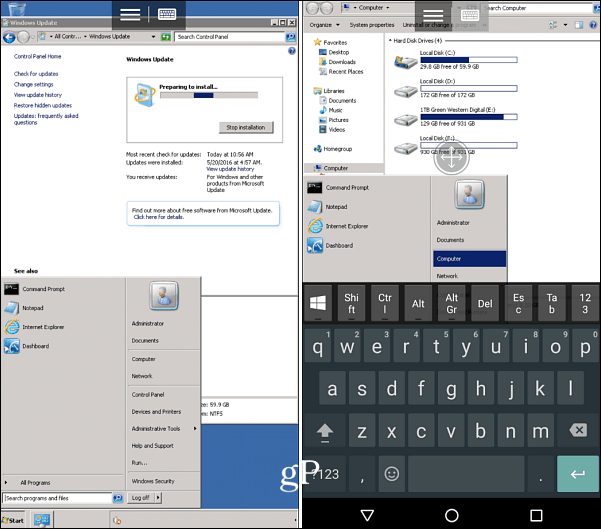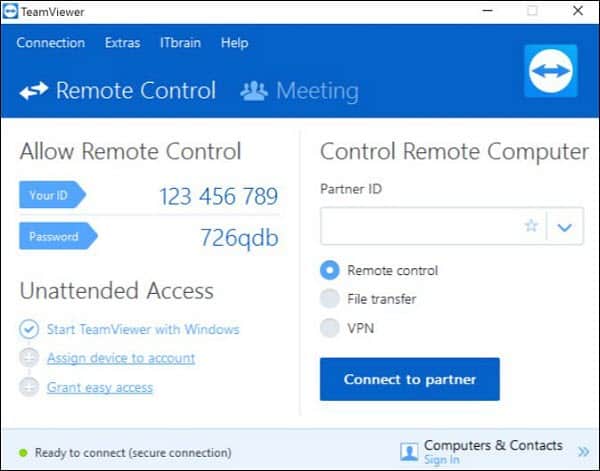Microsoft’s Remote Desktop Protocol (RDP)
RDP is a proprietary protocol developed by Microsoft that allows you to access your PCs over the internet and has been around since XP Pro. For example, you might need to grab a file or do maintenance on a computer or server at work or home. There are several ways to access your computers from virtually anywhere remotely you have a network connection. Do note that you can remote into a Home version of Windows; however, you need Pro to remote to another PC. If you’re on a Home version of Windows, you should check out the third-party options below. If you are running Windows 10, you can use the traditional desktop app or the Universal RDP app. Check out any of the following articles for more detailed information:
Using Remote Desktop for Windows 10Enable Remote Desktop on Windows 7Speed Up RDP Connections in Windows 7
It’s also worth noting that if you’re on a slow or metered connection, there are steps you can take to make the remote experience faster. Also, if you need to grab a file from your PC, you can use the OneDrive Fetch feature to get local files remotely. For more information on that and to set it up, check out our article on how to remote access files with OneDrive Fetch.
Remote Desktop from Mobile Devices
Sometimes while away from home or the office, you need a file while on the go. Hopefully, you’ve saved the file into your Dropbox or Onedrive folder. If not, however, you need to be able to access your computer remotely. Luckily there are many ways you can remote into your PC at home or the office.
Using Microsoft’s Official Android Remote Desktop AppRemote Desktop to Windows 7 or 8.1 from a Smartphone or TabletGoogle Chrome Remote Desktop for iOSGoogle Chrome Remote Desktop for Android
Third-party Remote Desktop Apps
There are plenty of third-party apps and services out there to choose from. Some are free and Open Source, and others that offer more features for a price. One of our favorite services for desktop sharing, meetings, and remote assistance is Join.me. However, unlike TeamViewer (see below), Join.me requires someone on the other side of the keyboard to either host or join your meeting. Not a great solution to grab files remotely; however, it works awesome if you need to remotely see someone’s screen and take control of the mouse to help them with something.
TeamViewer is honestly the King of remote access. It’s available for both Mac and Windows, and it’s 100% free for personal use and; its feature set is incredible. Check out our full review of the app for more details but suffice it to say, it’s my de-facto tool for remote access. It’s also a great option for those times when you’re outside of the house since it allows you to make the connection to your home box on the other side of a firewall. Again, perfect for getting access to that work machine or home box no matter where you are on the planet. Oh, and did I mention the mobile app can be used to remote into your Mac or Windows box? Yes, that’s why I call it the king of remote access. With so many remote desktop and sharing abilities, you can connect to your home or office PC from virtually anywhere. All you need is a computer or mobile device, an internet connection, and the right software and security. What are your favorite ways to remote into a computer or share your screen with another user? Let us know your thoughts in the comment section below. https://www.groovypost.com/howto/enable-wake-on-lan-windows-10/ Comment Name * Email *
Δ Save my name and email and send me emails as new comments are made to this post.
![]()