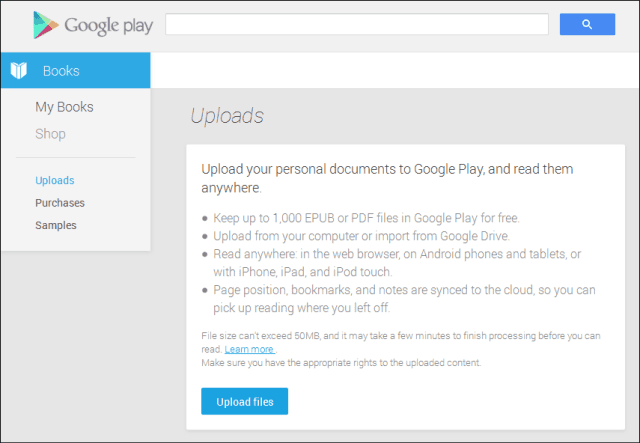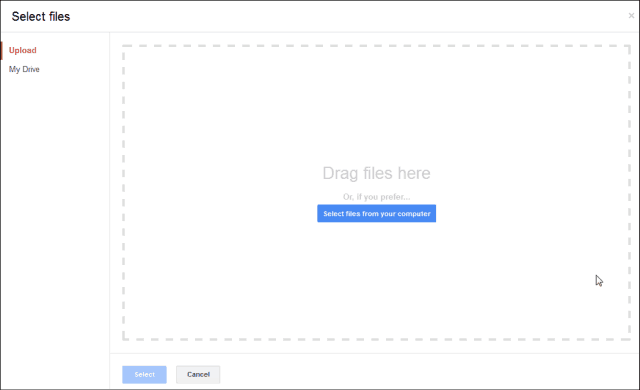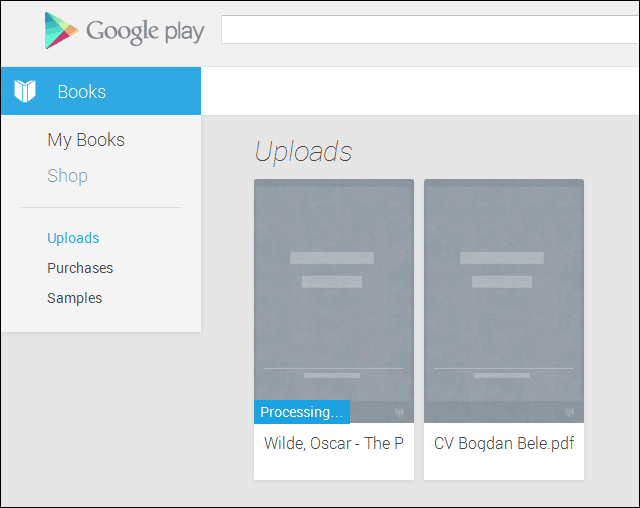Documents on Google Play Books
You might remember that we talked recently about using an Android tablet with screen issues as an eBook reader, and Google Play Books was one of the software options discussed there. Well, you can do the same with your own documents, or with whatever PDF or ePub files you may have stored on your computer. To get things started, I must tell you that you can upload no less than 1000 personal documents to Google Play, similar to the way you can store music in your Google Music account. Apart from uploading files from your computer, you can also import them from Google Drive. The groovy thing is that things like the page you’re on will be synced, too, so you’ll be able to easily pick up where you left off in your documents. Without further ado, let’s see how this works. To kick things off, go to this address and log in with your Google account. Then click Upload files. Note: One caveat to keep in mind is that files can’t be bigger than 50 MB.
Next you’ll get Google’s regular uploader, and you can drag and drop files straight to it. If you click My Drive, you’ll be able to import files straight from your Google Drive account — which, by the way, can be used as a music player too.
After a file has been uploaded, a short processing time will follow.
Once that’s done, click the file you’ve uploaded to read on your computer, or you can fire up the Google Play Books app on your Android tablet and smartphone and read it there. You’ll be notified that the file has been uploaded through Android’s notification system, too and, if you’ve already reached a point in the book, you will have the ability to go there directly.
Comment Name * Email *
Δ Save my name and email and send me emails as new comments are made to this post.