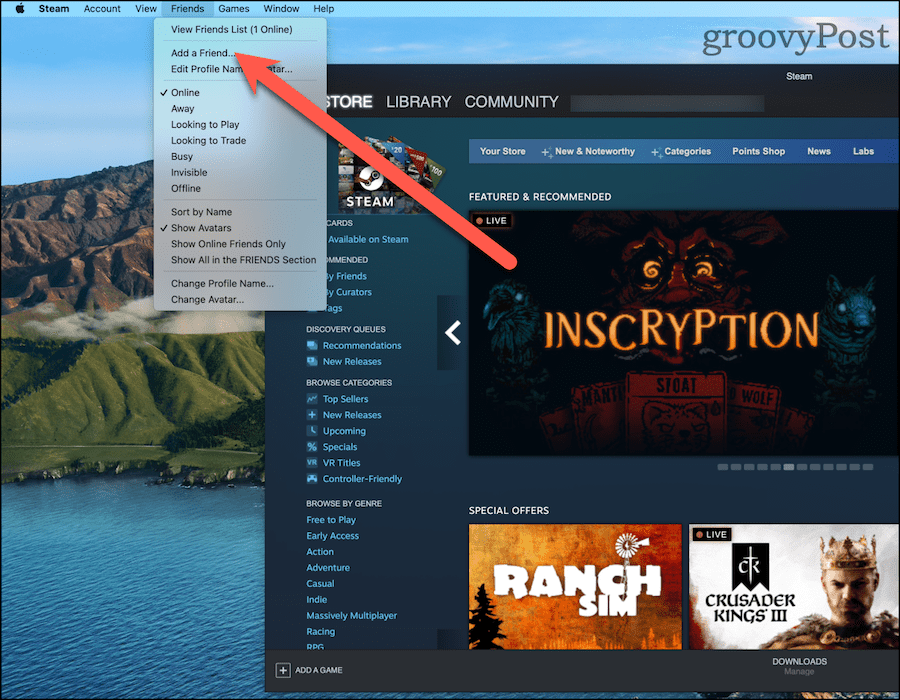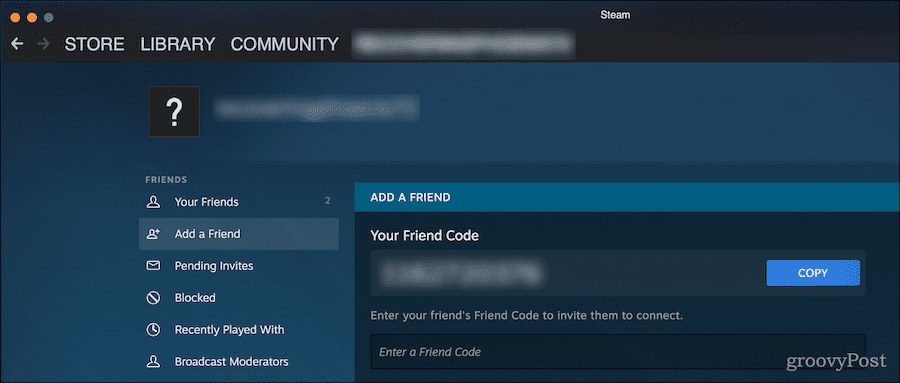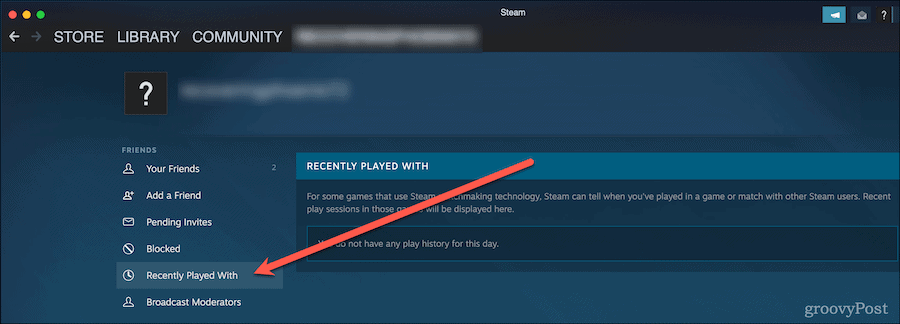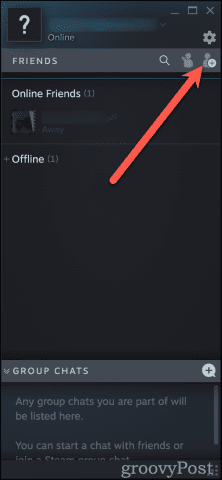Steam allows you to build up a friends list, letting you play your favorite games with the people you have the most fun with. There are a few methods for finding the people you want to game with, so let’s look at how to add friends on Steam.
The Steam Friends List
Once you’ve got friends added to the Steam gaming platform, a new world of multiplayer gaming opens up. You’ll be able to invite them into your online games, team up with them in multiplayer areas, and more. You can see what games your friends are playing, make voice and text calls to them from your computer or phone, or even send them games as gifts. Maybe you want to take advantage of Steam’s Family Library Sharing system, allowing your friends and family to enjoy the games you’ve acquired over the years. You can even connect your Steam account to Discord, allowing your connections there to see your gaming status. First, though, you’ll need to add friends on Steam.
How to Add a Friend on Steam
The first way you can find Steam friends is to add the people you know. You can do this with a Friend Code or by using the Quick Invite system.
Using Steam Friend Codes
To add Steam friends using a Friend Code:
Using Quick Invites
If you prefer giving them a quick invite, you can do that, too. Your Quick Invite link can only be used once, and it expires after 30 days.
Searching for Steam Friends
You can also search for your friend. This is great if you know their name or profile name, but no other contact info. For example, this is how you’d find that random, but perfect, gaming buddy you found in the Team Fortress public lobby. To do this:
How to Add a Friend You Met Through Steam
Finally, some games use Steam’s matchmaking technology. After you’ve played a game with someone using Steam’s matchmaking, you can find that person and add them to your list of friends. To add a match-made friend on Steam:
Using the Friends Window in Steam
Steam also has a friends window—a popup you can open alongside the main application. Here, you can view your online friends, accept incoming requests, chat, or add new friends. To use the friends window on Steam: If you right-click a friend in this window, you can send them a message, start a voice chat, view their profile, and more.
How to Accept Friend Invites on Steam
If someone adds you as a friend on Steam, you can find their invite in one of two places. The floating friends window, for one, has an icon that will show pending invitations. It’s right beside the Add Friends icon, looking like a person waving their hand. The main Steam window has its own spot for pending invites. Once you’ve opened the Add a Friend page, click on Pending Invites. You’ll see any pending invites from others here. You can also cancel invites you’ve sent, if you want.
What If I Can’t Find a Friend on Steam?
If you’ve tried searching for your friend and don’t have any pending invites, there are a couple of items to check.
Be sure you’ve got the right Friend Code. Have them use the blue Copy button, or do so yourself.If you’re using a Quick Invite link, it might have expired. Either you or your friend can generate a new one and try that.If you’re searching by name, try different spellings of their name or combine their profile name with part of their real name.
For example, you might try both “Jeff” and “Jeffery” if you wanted to find someone with that name. If you know someone’s profile name but it returns hundreds or thousands of results, you could try adding their first or last name to the search string. Finally, you may want to make sure you didn’t accidentally block the person you want to add as a friend. From the side menu, click Blocked and you can see any players you’ve blocked.
Gaming Is Meant to Be a Community
While playing games solo can definitely be fun, it’s even better when you have a community of other players to game with. That’s part of the appeal of platforms like Twitch, letting you see how others game and possibly join them. Random matches can only go so far. If you’re playing with random players often, you might encounter more frustration than you want to deal with on a regular basis. That’s one reason Steam offers the friends list feature. Make the most of it, share your games, and enjoy your downtime. Comment Name * Email *
Δ Save my name and email and send me emails as new comments are made to this post.
![]()