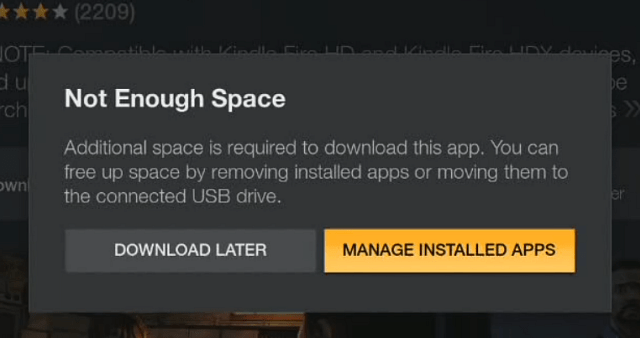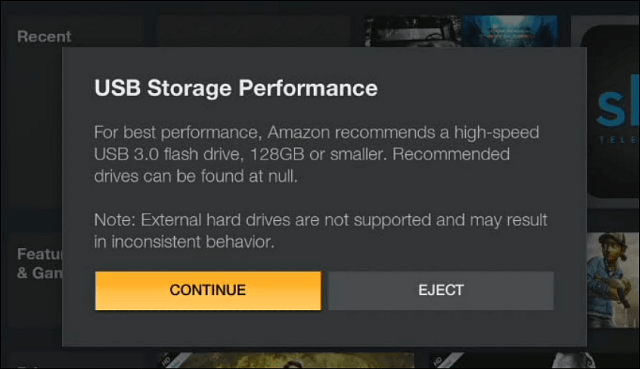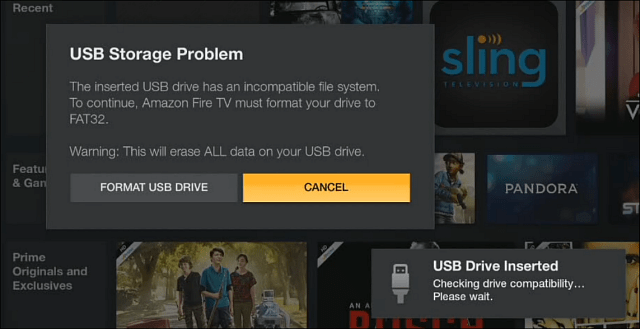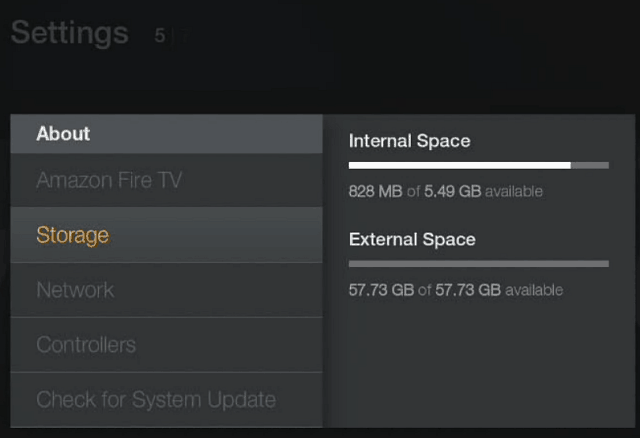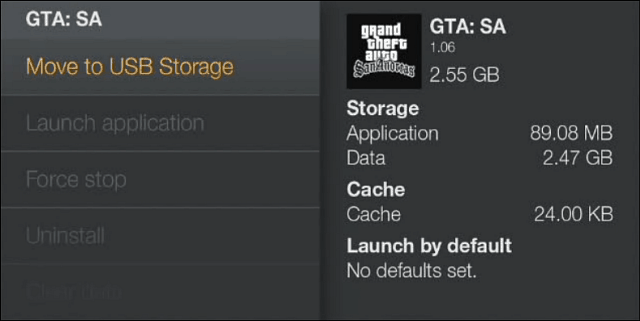But if you download just a few quality game titles, you’ll quickly find that the paltry 8 GB of internal storage is not enough. But now, the previously useless USB port on the back of the box can be used to expand its storage space.
Add External Storage to Fire TV
Plug a flash drive into the USB port on the back of your Fire TV. For this article, I’m using a USB 3.0 64 GB flash drive. Then, depending on the type of drive you have, you may need to let the Fire TV format it as FAT32. Just select Format USB Drive.
It just takes a couple of seconds to format, and when it’s done, head to Settings > About > Storage, and you’ll see the extra space listed.
To start moving apps to the flash storage, go to Settings > Applications > Manage Installed Applications. There you’ll see a list of your apps and games, and you can go through and move the larger ones to the flash drive. It just takes a couple of seconds for the game or app to transfer over, and as you’d expect, you can manage them later by moving them between internal and external storage.
We covered one of the other features last week that you can check out in our article: How to Use Bluetooth Headphones with Fire TV.
![]()