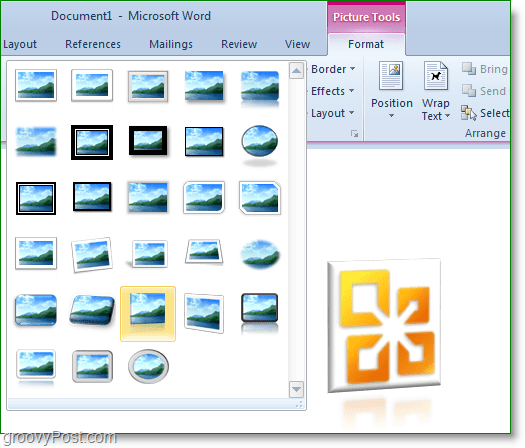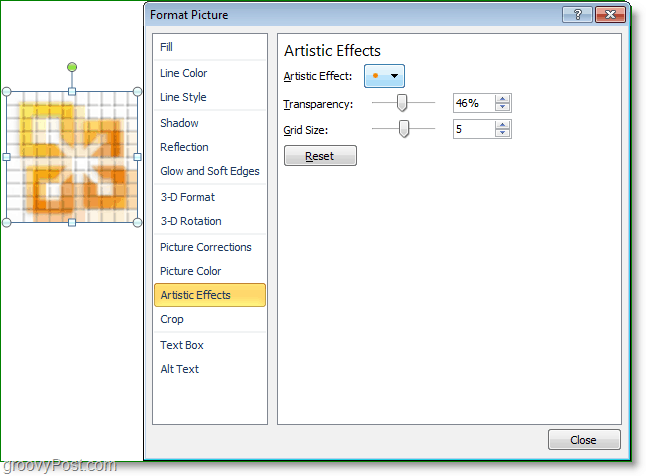How To Quickly Add Stunning Visual Effects To Word 2010 Documents
The format tab has a set of preset effects that are ready to go right out of the box; these are the default picture styles. The picture styles that come built-in are visually appealing and can add depth to your documents, but you may be thinking like I was and have a craving for something more original.
To the right of the preset looks are a few different options. You can add Borders, Shadows, Glow Effects, Bevels, Reflection, even 3-D rotation. While these effects are nice, most of them were already available back in Word 2007. In Word 2010, however, we can get into advanced effects and customization.
On the left side of the Format Ribbon, you’ll find the adjustment tab. Here you can adjust the brightness, contrast, overall color, and even add artistic effects. The effects range from minor differences to a full blown image modification. At the bottom of each of these three menus, you will find an Options button. You can Click Options to go into further customization.
From the Options menu, you can customize all the effects that you add to your image, even the Artistic Effects. If you were craving originality, you could edit your images to look like nothing that was ever done in Word before.
There are a ton more visual effects and features for images and pictures in Microsoft Word 2010. Try it out for yourself because I can guarantee it’s better than reading pages upon pages it would take to cover them all in a groovy article! Have fun! Comment Name * Email *
Δ Save my name and email and send me emails as new comments are made to this post.
![]()