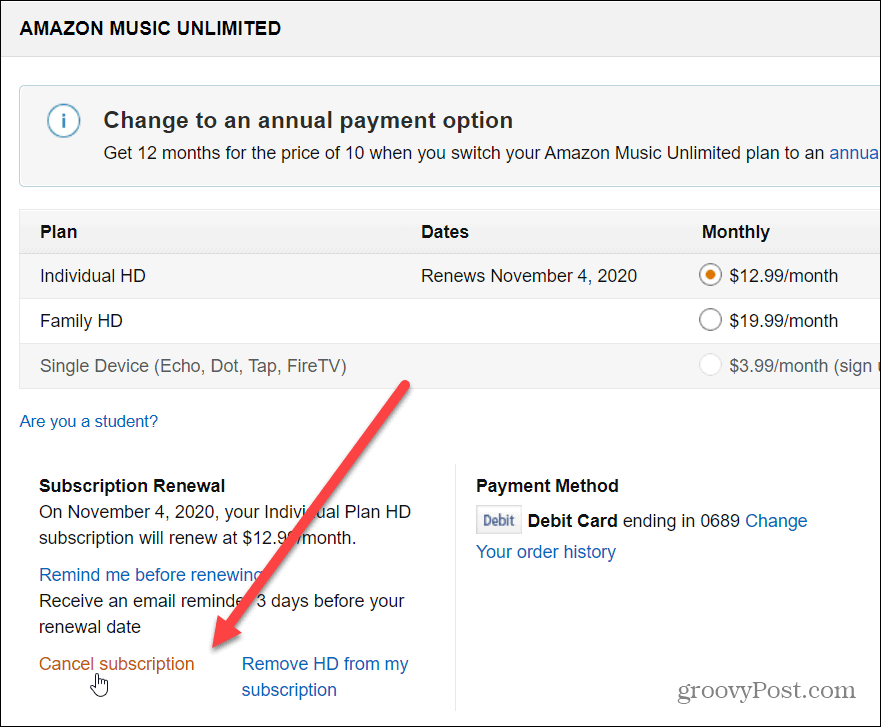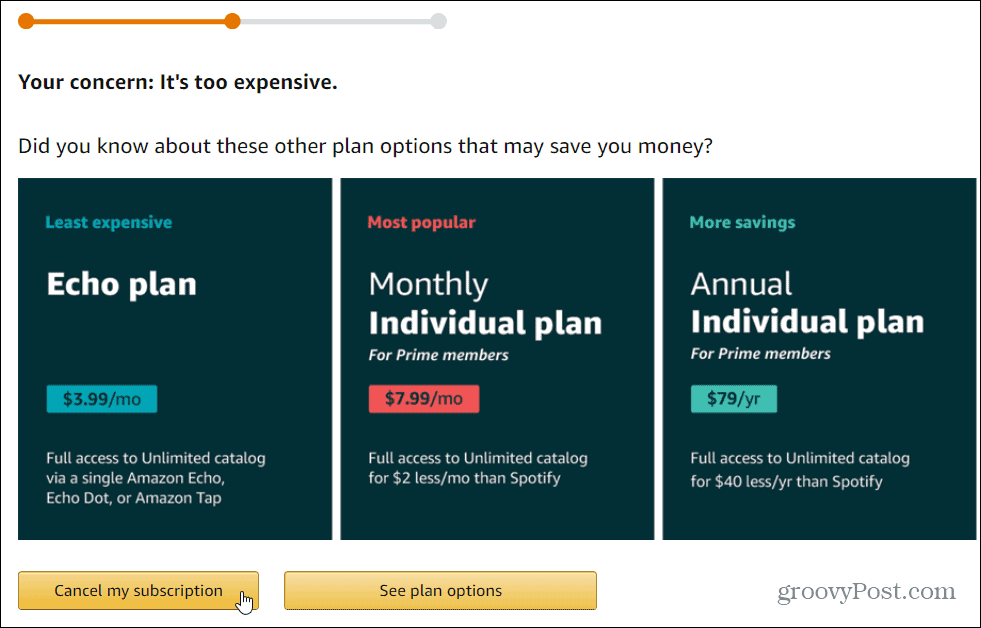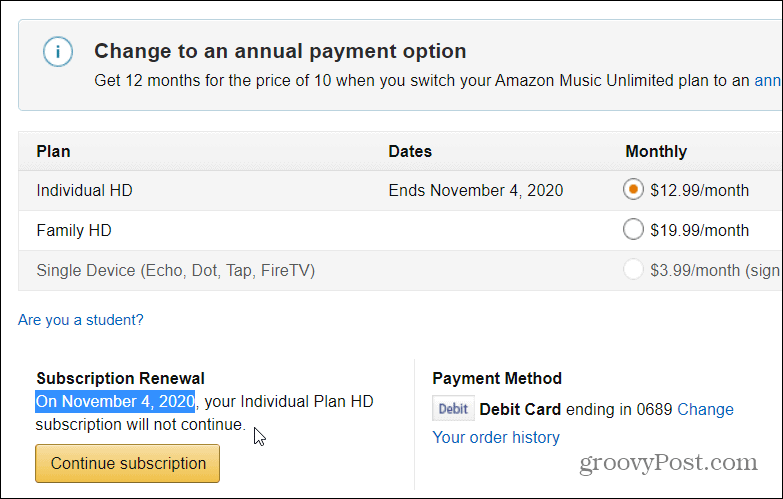To start out open a browser and head to the amazon music website and sign in to your account if you’re not already. Then click Settings in the upper right-hand corner of the screen.
Next, you will see which plan you are currently enrolled in and the cost per month. Under the “Subscription Renewal,” section click on the “Cancel subscription” link.
Next, you will be asked to give a reason why you want to cancel. Select one and click the “Submit and continue to cancel” button. Note that if you don’t want to give any feedback you can click the “No, I don’t want to provide feedback. Please cancel my subscription” link. It’s in small font on purpose.
Assuming you are providing feedback, the next section will offer you other plans depending on the reason you selected. For example, I chose it’s too expensive so it gave me other plans of varying price structures.
After you cancel your subscription you can continue to use the service until the next billing date is up.
On the next screen under the Subscription Renewal section, you will see the date at which your subscription ends. If you decide that you want to continue it for any reason in the future just click the “Continue Subscription” button.
![]()