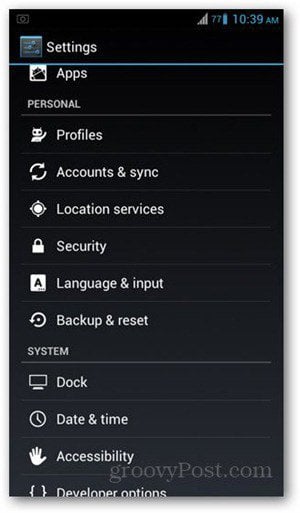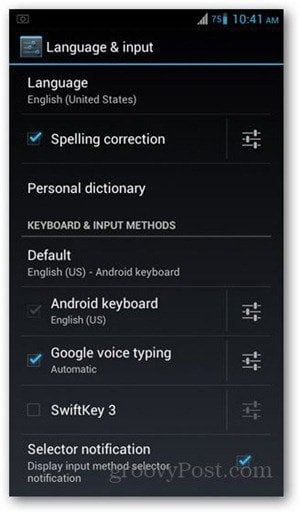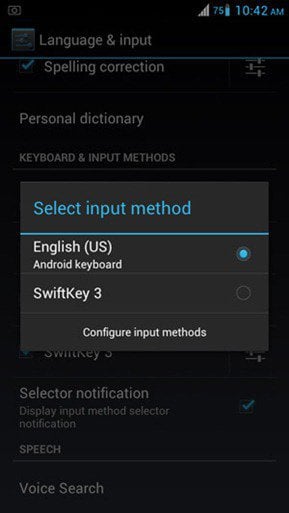Hit the Menu key and tap System Settings. If you don’t see this option, look for the Settings app in the app drawer. Select Language & input from the list.
Under Keyboard & Input methods, you should see a list of installed keyboards on your device. The default one is Android keyboard. If you have any other keyboard apps installed, it will show up on the bottom of the list. In this example, I have SwiftKey 3 installed, but it is not my default keyboard.
To switch to a different keyboard, tap the tick box on its left. A popup confirmation box may show up – tap on OK.
It will then prompt you to choose an input method. Whatever you choose here becomes the default keyboard for typing across all apps.
Hit the Back key to return to your home screen. You may now check if the settings were successfully changed by typing in any app. Third party Android keyboards are pretty diverse, and it ultimately becomes a matter of preference when choosing and sticking to just one. If you’re a new Android user, this is something you probably will explore during the first few weeks of owning the device. For some alternatives, check out this list of five keyboard alternatives for Android. Comment Name * Email *
Δ Save my name and email and send me emails as new comments are made to this post.