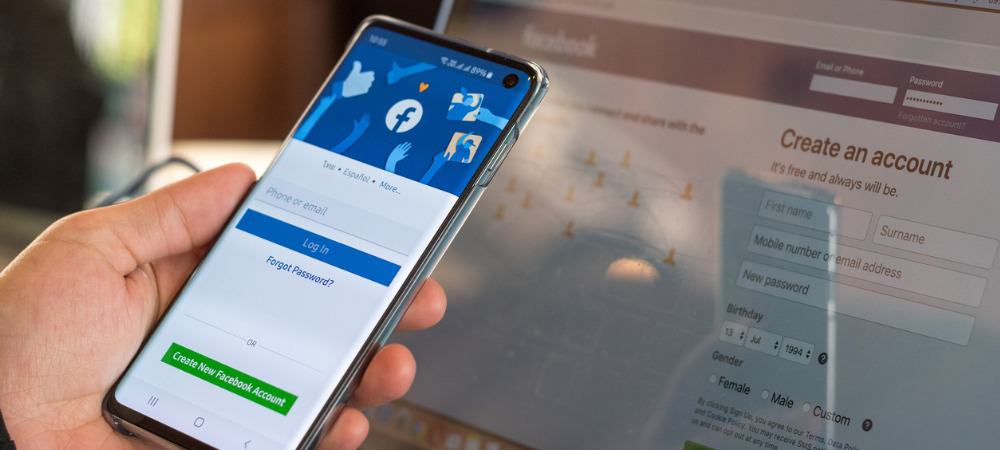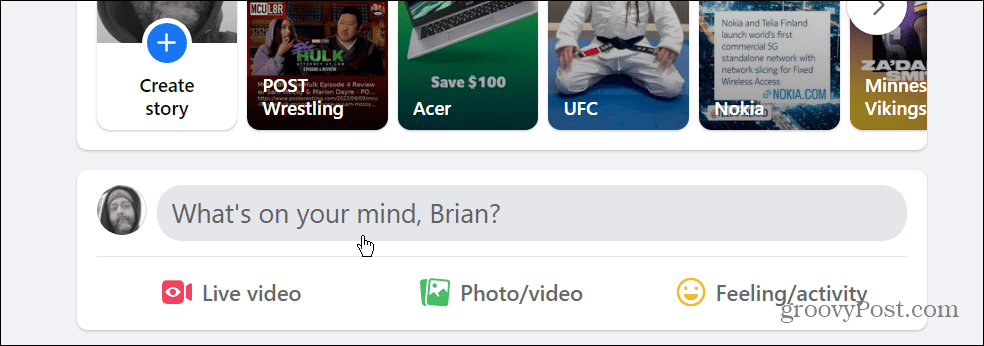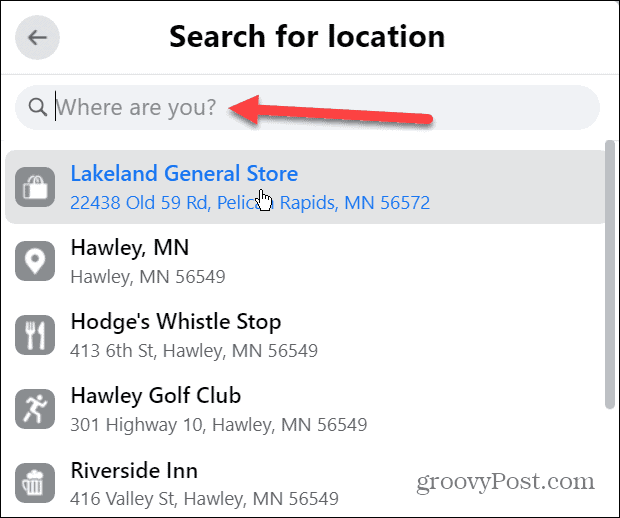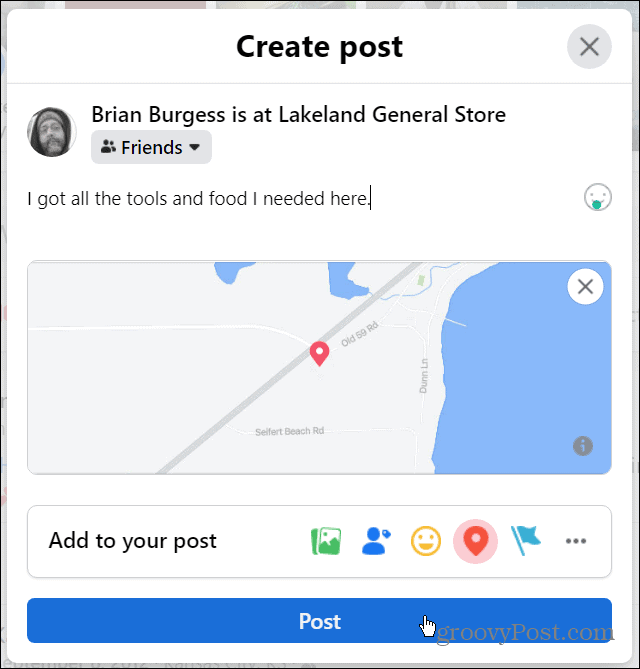Checking in pins that location to your post when you check in on Facebook. That means your friends, family, and other followers can find it. There is a caveat to this, however. The location you visit also needs to be available on Facebook. If you want to share a great experience with your friends, here’s how to check in on Facebook.
How to Check In on Facebook
The steps for checking in on Facebook via the website or via the app are virtually the same. We’ll use the web version on the desktop, but the steps are the same on the mobile app. To check in on Facebook: Note: It’s important to remember that when you use the check-in feature on Facebook, you’re publicizing your location and where you’re going. Doing this can be a potential security risk, so you may want to change your Facebook security settings.
Using Facebook and Staying Secure
Plenty of features are packed into the service, and learning to use them is essential. For example, check out deleting a video from Facebook or how to mute someone on Facebook. If you’ve used Facebook for several years, you’ll want to read about downloading a copy of all pictures, videos, and other data from Facebook. Also, read our guide on enabling Two-Factor Authentication on Facebook regarding security. Once you have your data saved and employed proper security, you may want to learn how to get more likes on Facebook. Also, if you’re a Spotify user, you might want to unlink it from your Facebook account. Comment Name * Email *
Δ Save my name and email and send me emails as new comments are made to this post.
![]()