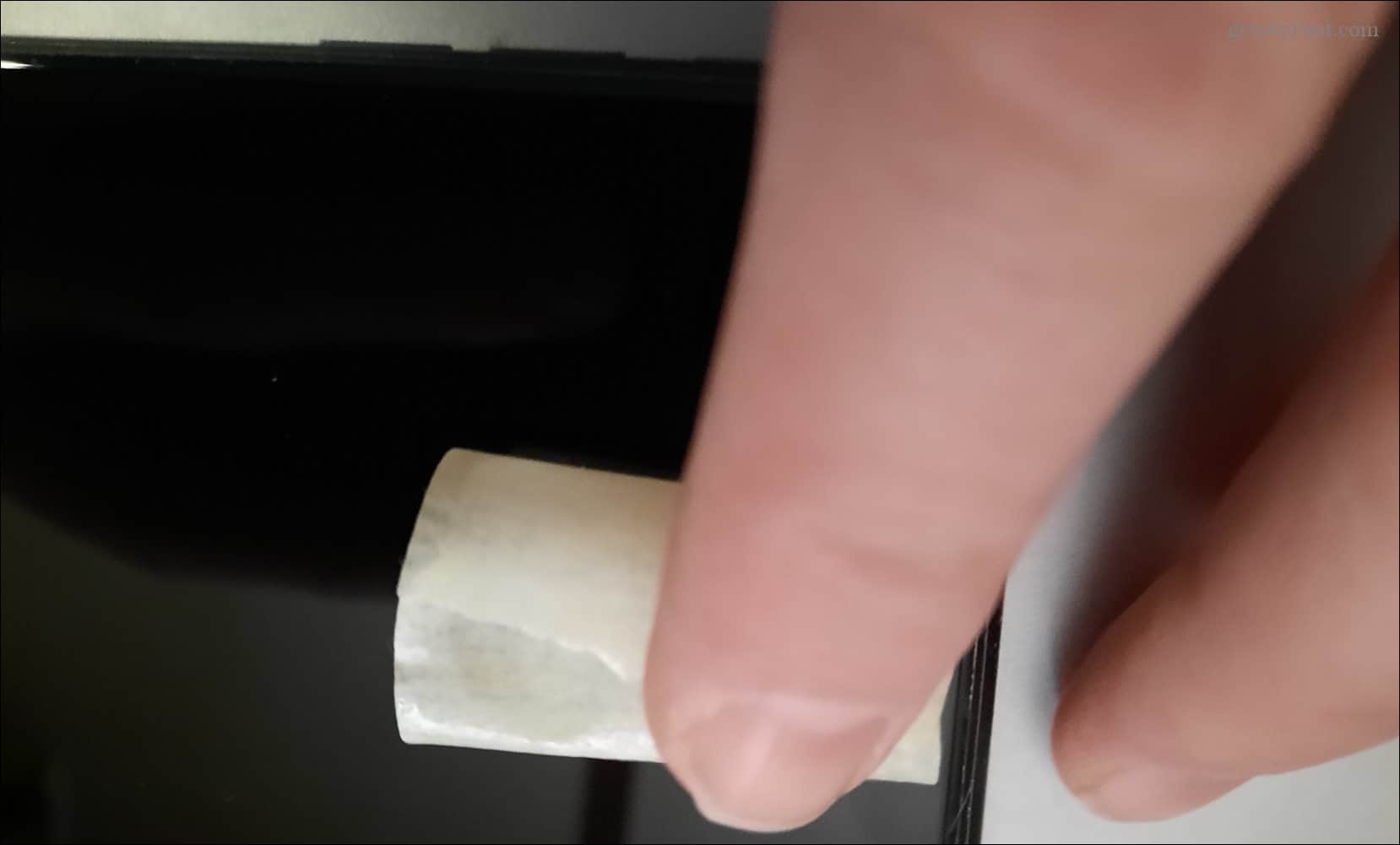Like cleaning AirPods, you can also clean your iPhone’s built-in speakers at the bottom. Several reasons your iPhone’s speakers won’t sound good include getting blocked by dust and debris over time. If you want to improve the sound coming from your handset, we’ll show you how to clean your iPhone speakers below.
Clean Your iPhone Speakers with a Bristle Brush
One straightforward method to clean your iPhone speakers is using a new soft bristle paint brush to clean out dust, dirt, and debris. These speaker cleaning options will work for your iPad too. Ensure the brush is clean and dry so it won’t cause damage – you can use a clean paintbrush or even a makeup brush if it’s new. Start by removing the protective case if you have one installed. Next, swipe back and forth on the speakers at the bottom of the phone. Angle the brush so the dust is removed and not pushed further to the speakers. Don’t drag the brush along the axis of the speaker. Tap any excess dust from the brush between swipes.
Use a Toothpick to Clean Your iPhone Speakers
If iPhone speakers are dirty and caked with debris, and you don’t have a brush or cleaning kit, use a wooden or plastic toothpick. A toothpick works in a pinch but should only be used to clean the speaker port at the bottom of the phone. Note: Ensure you take care when using this option. If you try to push the toothpick in, there’s a possibility of damaging the speakers, so be careful. Remove a case if you have one installed, and grab a flashlight to shine on the speakers to aid your view.
Place the sharp end of the toothpick in the speaker port gently. Ensure you’re not using too much pressure. When you experience resistance, stop and don’t push any further. Tilt the toothpick at different angles to get all the dirt and debris out of the speaker ports. All force needs to be directed sideways and up and not down toward the phone.
Use Masking or Painters Tape
In addition to the bottom speakers, you’ll want to get dust, dirt, and other debris from the receiving speaker. Masking tape is the perfect choice because it isn’t as sticky as other tapes that can leave behind a sticky residue.
Remove the case from your phone if you have one installed. Place your finger over the tape and roll it from side to side to collect dust and debris. You can also wrap the tape around your finger to a point and clean the smaller speaker holes at the bottom of the phone.
Use an Air Blower to Clean Your iPhone Speakers
To get out dust from the speaker holes you can use an air blower to clean out dust from the speaker holes. Don’t use compressed canned air. Canned air includes chemicals that could blow out from the can and damage the screen and other components. An air blower will pump clean air into the speaker holes and clean them out.
Hold the air blower in front of the speakers and use short bursts to remove dust and debris. Check the speakers with a flashlight to verify the speakers are cleaned out. Repeat the process until the speaker is as clean as you can get it.
Keeping Your iPhone Clean
You can clean your iPhone speakers to help reduce muffled or reduced sound quality issues. While cleaning, use a flashlight to shine in the area of the phone you are cleaning to ensure the speaker holes are clear of dust and debris. If your iPhone continues not to be loud enough or distorted, it could be a software issue. Restart your iPhone, and see if that fixes the problem. In addition to iPhone speakers, you’ll want to ensure all your devices are clean. For example, you’ll want to know how to clean AirPods and the case if you have a pair. Or, for other Apple devices, learn how to clean a HomePod or HomePod Mini. Cleaning your other tech devices is essential. For example, check out how to properly clean your phone if you have an iPhone or Android device. Another device you might not think about but is equally important is cleaning your Chromebook screen. And for other devices, check out our guide for cleaning your other tech devices. Comment Name * Email *
Δ Save my name and email and send me emails as new comments are made to this post.
![]()