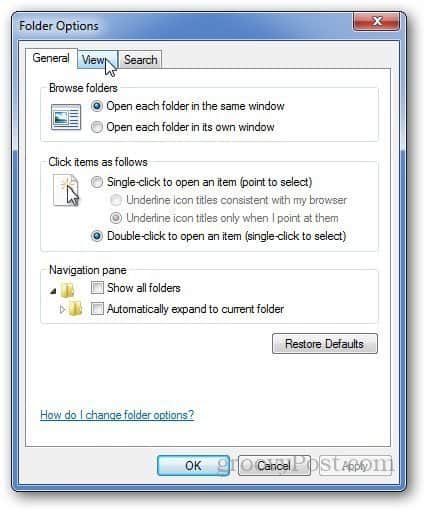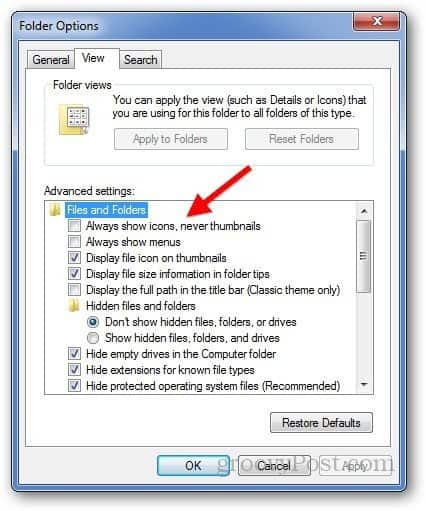Open Folder Options by going to Control Panel » Folder Options.
Or, you can open Windows Explorer, press Alt and go to Tools » Folder Options. Click on View tab.
If you want to enable thumbnails, just uncheck Always show icon, never thumbnails option.
You can do the same thing in Windows 8. Use the keyboard shortcut Windows Key + W to bring up the Settings search field. Type: Folder Options and hit Enter or click the Folder Options icon in the results.
Then check or uncheck Always Show Icons, Never Thumbnails.
Disabling thumbnails can improve the performance of your system. If there’s a lot of thumbnails in a folder, it takes time to load each one. Disabling them on an older computer or netbook is a good idea to navigate through the OS more quickly. I would appreciate any suggestions you might have. Thank you very much. Comment Name * Email *
Δ Save my name and email and send me emails as new comments are made to this post.