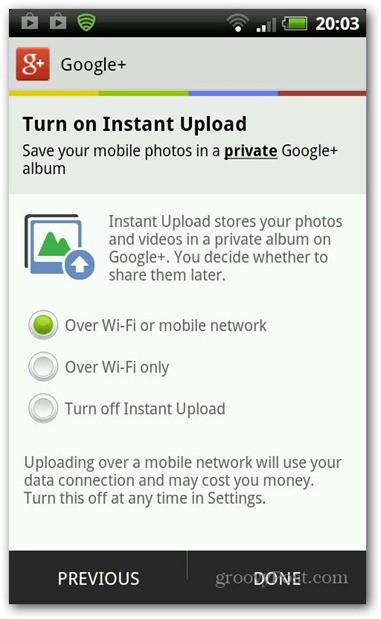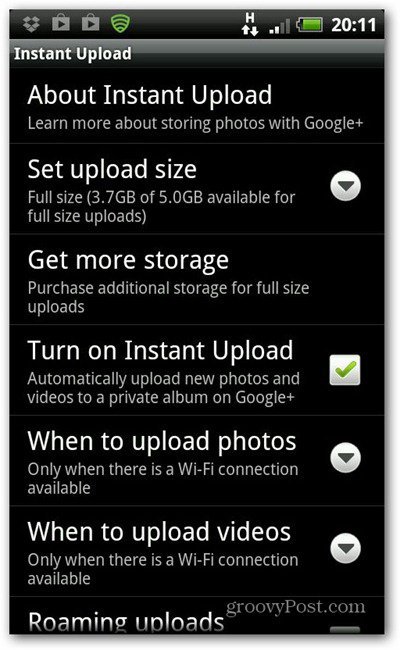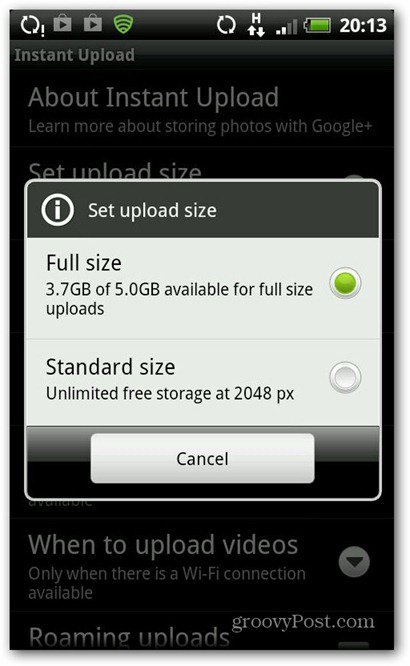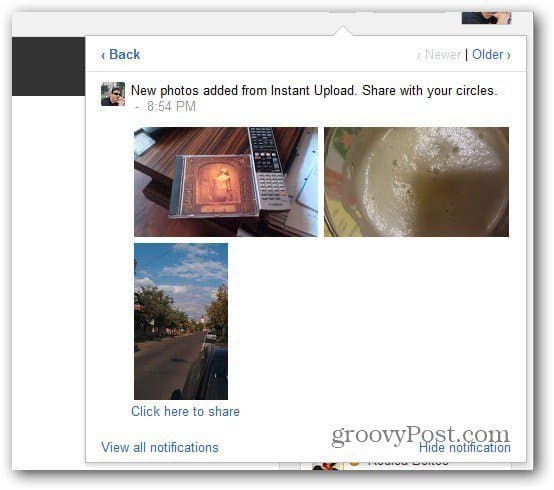If you’re installing the Google+ Android app for the first time, you’ll be asked whether you want to enable the Instant Upload feature. Select if you want the app to upload photos over WiFi, Mobile Network (uses data plan) or both. The choice is yours, and if you have an unlimited data plan you might as well select both. But if you take a lot of pictures and videos, you might want to go with WiFi only to avoid overage charges.
Now, if you didn’t activate the feature during the install, no worries, you can still activate it. Fire up the Google+ app and go to Settings.
Then tap Instant Upload from the list — it will be set to Off.
On the next Settings menu tap Turn on Instant Upload to enable it. If Sync is not enabled on your device, you’ll be taken to the menu where you can enable it. This same menu allows you to also customize the way the Instant Upload feature works. Here you can select to be use only WiFi and whether uploads occur when roaming. Again, this can save you a good chunk of cash depending on your data plan.
You can also have the option to upload only when your device is charging. This is a good idea if you want to save on battery juice.
You can also select photo uploads based on their size. Setting the size to 2048 px allows free unlimited storage. At full size, the files will count against your storage quota.
Uploaded images go to a private folder in your Google+ account by default, which you can access from the Photos button.
You’ll always get a notification when new photos are added.
This will get you to a folder where you, and only you, can see your photos and decide which ones you want to share or add to an album. In this respect, the process is very similar to how Facebook Photo Sync works.
Comment Name * Email *
Δ Save my name and email and send me emails as new comments are made to this post.