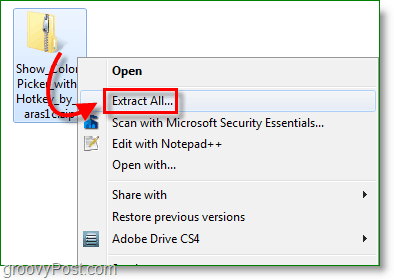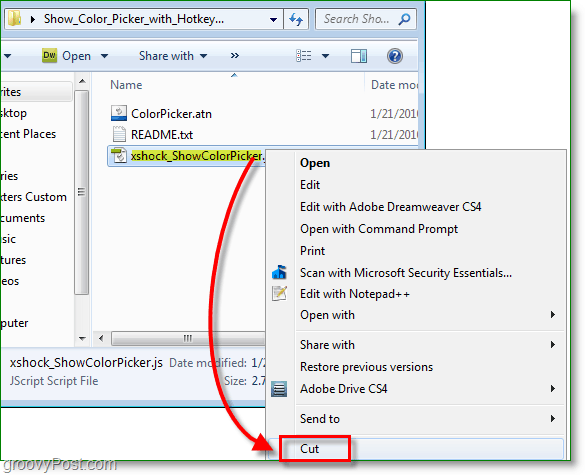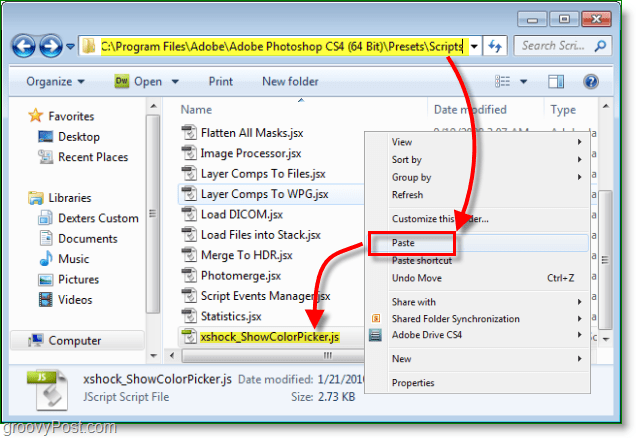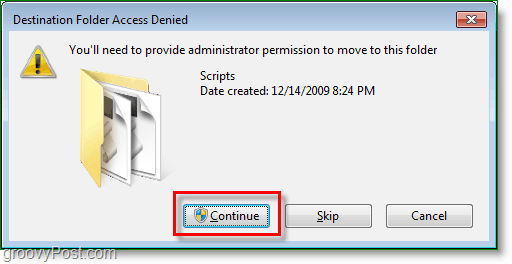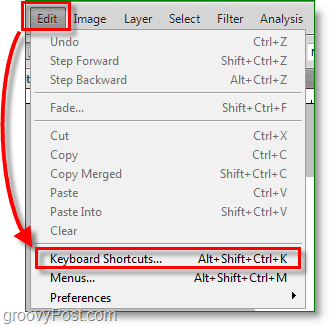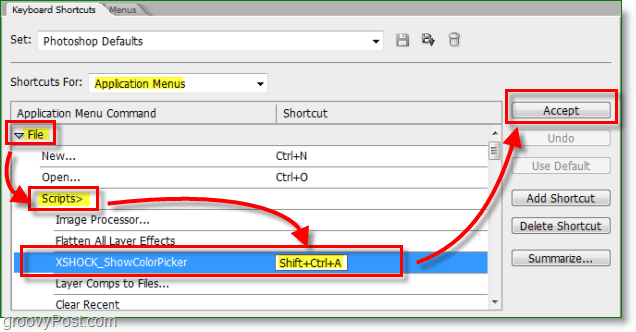Using a Photoshop script written by Mathias Scheutz, you can assign your very own hotkey to open up the color palette from anywhere in Photoshop. Keep in mind this isn’t natively supported since Adobe still has their head in the sand, so using a script is the only way to do this. According to Mathias, this script should work with CS1, CS2, CS3, and CS4. However, I’ve only tested it with CS4, and that’s what we’ll be looking at in the groovy How-To below. Enjoy!
How To Assign A Hotkey To Quickly Open The Color Picker Palette In Photoshop
Before we start, make sure Photoshop is closed or else you’ll just have to restart it at step 5.
Download the Color Picker with Hotkey script, and then Right-Click the .zip file and Extract it to the desktop. Download Link: Photoshop Color Picker Shortcut / Hotkey Script
Right-Click xshock_ShowColorPicker.js and Select Cut.
Browse to C:\Program Files\Adobe\Adobe Photoshop CS4 (64 Bit)\Presets\Scripts and Paste the xshock… file here.
You’ll see a permission request; you may need to be logged in as an administrator to do this. Click OK to continue.
Once the file transfers, Open Photoshop and then Press F9 or Click the menu Window > Actions.
Click the top-right button of the Actions window. Select Load Actions.
Browse to the ColorPicker.atn file we just extracted moments ago. Click it and then Load.
Click the Edit menu and Select Keyboard Shortcuts (or Press Alt+Shift+Ctrl+K)
Set the Shortcuts For: to Application Menus. Then Browse under File down to Scripts> and Double-Click the XSHOCK_ShowColorPicker line and Enter a Shortcut hotkey (Shift+Ctrl+A) combination. Click Accept when done.
There we go! Now whenever you Press your hotkey (Shift+Ctrl+A) it will open up the color picker! One thing to note is that this is a script and to open the color picker it must first create a new layer with a mask. The script will automatically erase the layer if you Click OK to exit the color picker, but it won’t if you Click Cancel. This detail could prove to be a small annoyance, but it is well worth doing it right for the tremendous added functionality to Photoshop! Don’t forget you can now get rid the files you extracted to the desktop earlier.
Questions, Comments? Are you a Photoshop enthusiast? We’d love to hear what you have to say! is there any way to put it in cs3 Comment Name * Email *
Δ Save my name and email and send me emails as new comments are made to this post.