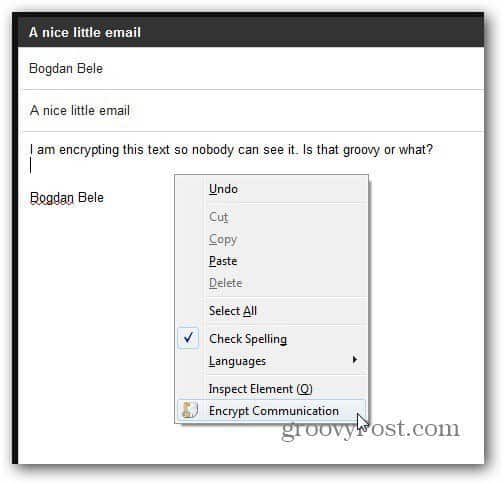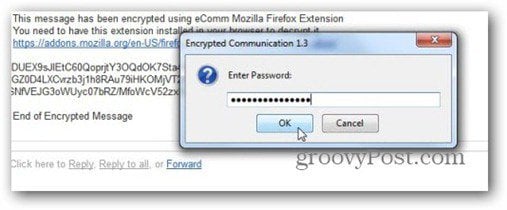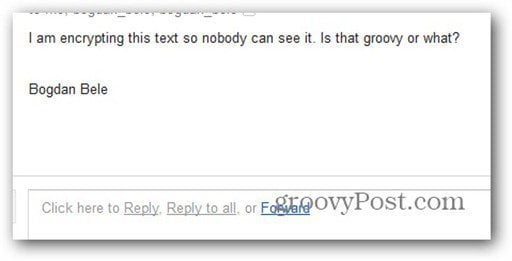First, install the Encrypted Communication extension from here. The person you’re sending an encrypted message to, will need this extension installed as well.
After the extension is installed, just write an email and right click somewhere in the message body, and click Encrypt Communication.
You’ll be asked to verify a password, which the recipient of the email should know too.
Once you’ve done that, your email will become a bunch of gibberish. It will also have a warning saying that you need the extension to decrypt it.
Once the recipient gets the message, they’ll just right click and select Decrypt Communication.
Then enter the correct password you both agreed on.
Once the password has been entered twice, the recipient will see the hidden text.
This worked great for me, whether I used it with Gmail, Outlook.com, Yahoo Mail, or the web interface of a Microsoft Exchange email account. Remember too, for even more security, you can hide text in image files. Comment Name * Email *
Δ Save my name and email and send me emails as new comments are made to this post.