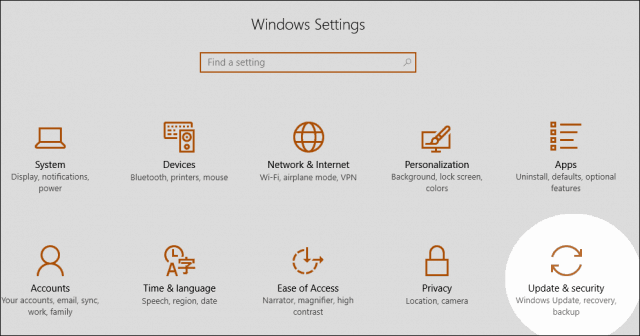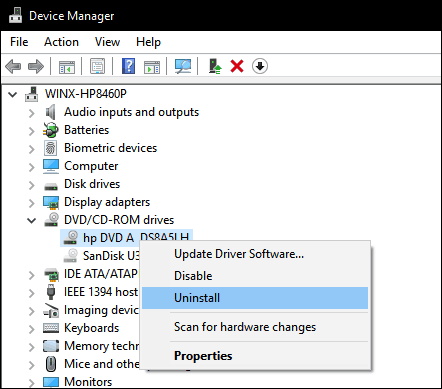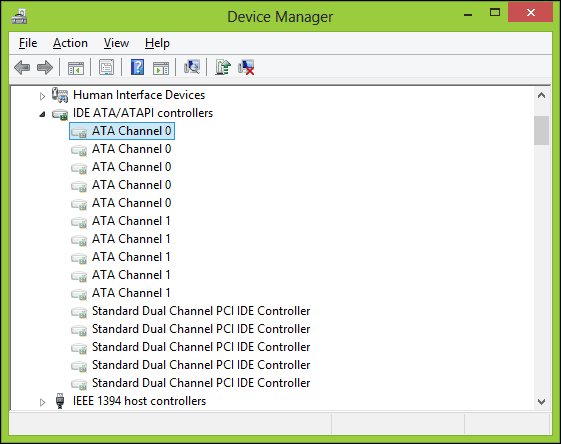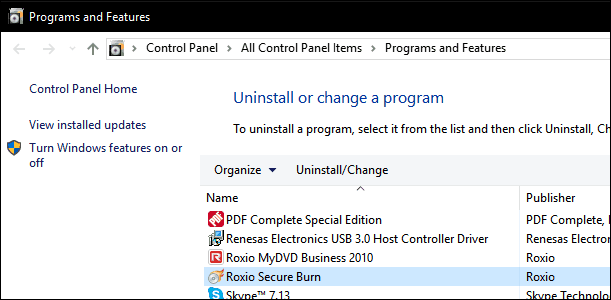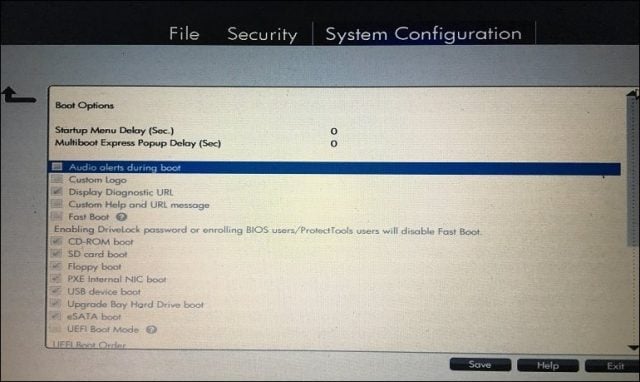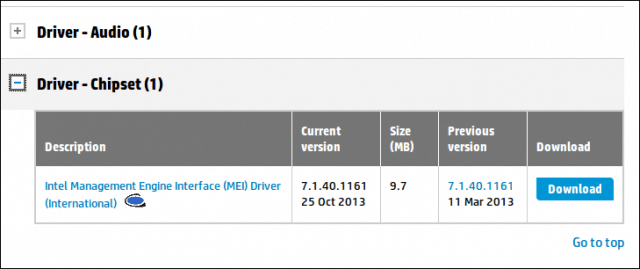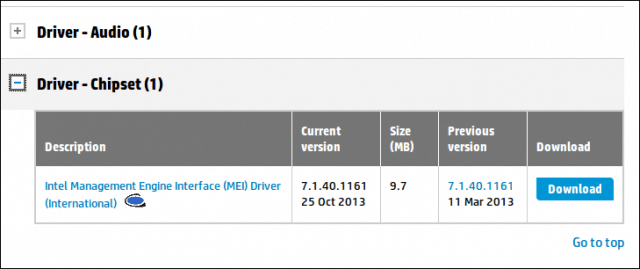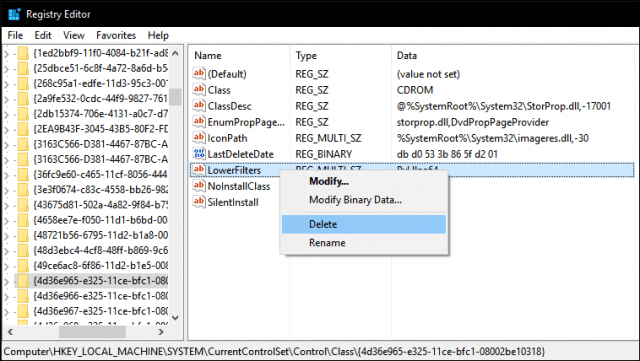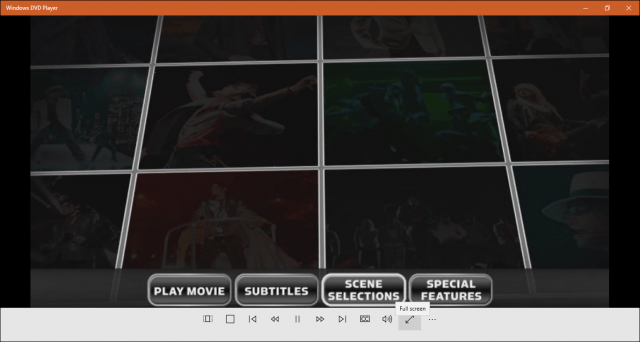Use Windows Update to Fix Windows 10 DVD Drive Issues
It’s not unusual for your optical drive to be working just fine in a previous version of Windows or Windows 10, then the minute you upgrade to a new version, it stops working. The first thing you can do is check Windows Update then install the latest drivers if there are any. For example, Microsoft released updates for the Windows 10 Anniversary Update and version 1511 that resolved problems with optical drives. In this case, the cause of the problem was also the solution. Click Start > Settings > Update & security. Make sure that your system is up to date and there are no hardware driver updates to install.
If you get a CD/DVD driver that works for you, you might want to consider stopping Windows 10 from automatically updating drivers in the future.
Reinstall or Update Driver in Device Manager
Boot to the Windows 10 desktop, then launch Device Manager by pressing Windows key + X and clicking Device Manager. Expand DVD/CD-ROM drives, right-click the optical drive listed, then click Uninstall. Exit Device Manager then restart your computer. Windows 10 will detect the drive then reinstall it. You can also use the option to Update Driver Software from within Device Manager.
Another option you can try – I notice this works for many users – involves removing and reinstalling the IDE/ATAPI drivers. Launch Device Manager again, click the View menu then click Show hidden devices. Expand IDE/ATAPI Controllers then uninstall each of the following:
ATA Channel 0ATA Channel 1Standard Dual Channel PCI IDE Controller
There might be multiple entries listed for ATA Channel 0, 1 and PCI IDE Controller; uninstall all of them then restart your computer. Windows 10 will detect the drive then reinstall it.
Remove Virtual Drive Software
Virtual drive software, which is used to mount disc images (ISOs) can sometimes cause conflict with physical optical drives. If you have utilities such as Daemon Tools, PowerISO, ISO Recorder or similar software installed, remove them. Press Windows key + x and choose Programs and Features. Highlight the program and click Uninstall.
Check Your BIOS/UEFI Settings and Update Chipset Firmware
If your CD/DVD drive isn’t detected by Windows, make sure the drive is working and recognized in your computer’s firmware. Check out our article for instructions on how to load your BIOS or UEFI firmware interface. If you see your optical drive listed in the BIOS, that’s a good sign.
If you don’t see your CD/DVD drive in the BIOS/UEFI, then something is definitely awry. Depending on the age of your system, there is a possibility your chipset drivers for your motherboard might be out of date. Check the manufacturer’s website for your computer and browse the downloads section for your particular model. Installing the latest chipset driver may resolve the issue with your optical drive not working properly or not being recognized in Windows.
You should also check if there are any BIOS or firmware updates for your system since these can improve Windows 10 compatibility with older hardware.
Edit Windows Registry to Fix CD Drive Issues in Windows 10
If the problem persists after exhausting these troubleshooting steps, then you can move on to making changes to the Windows 10 registry, which might restore functionality. Before carrying out any of these steps, make sure you back up your registry and create a system restore point just in case. Press Windows key + x then click Command Prompt (Admin). Enter the following command at the prompt, hit Enter, exit the command prompt then restart your computer. reg.exe add “HKLM\System\CurrentControlSet\Services\atapi\Controller0” /f /v EnumDevice1 /t REG_DWORD /d 0x00000001 Corrupt registry entries have also been known to cause problems with hardware such as optical drives. Removing these corrupt entries just might fix the problem. Click Start, and type: regedit Right-click regedit then click Run as administrator Navigate to the following registry subkey: HKEY_LOCAL_MACHINE\SYSTEM\CurrentControlSet\Control\Class{4D36E965-E325-11CE-BFC1-08002BE10318} In the right pane, click UpperFilters From the Edit menu, click Delete then click Yes to confirm changes. Repeat the same steps for LowerFilters. If you don’t see an entry for LowerFilters, exit the registry then restart your computer.
Playing DVD Movies in Windows 10
Windows 10 does not include native DVD Playback, neither does it support Blu-ray media. If you want to do this inWindows 10, you need to install compatible software that supports your optical drive. Microsoft provides a universal DVD playback app for purchase from the Windows Store. If you don’t want to purchase software, you can check the manufacturer’s website to find out if they have supported software you can use to view your media. Third party software such as VLC Player might work with your media, and it’s free too.
Conclusion
Hopefully, these tips can resurrect your optical drive. If you still cannot get the drive to work or show up in Windows 10, you can consider rolling back to your previous Windows version to see if it makes a difference; or consider purchasing a new drive. A convenient option is a USB external optical drive. This is not the answer many of you were hoping to hear, but its an option to consider (and will only set you back about $25). Any ideas? Thanks -Harv This guide is one of the few that even mention it could be windows 10. And I still firmly believe that to be the case as it happens as well for my laptops AND desktop. I have tried to call microsoft and for my SO I have found that it somewhat fixed it, but it was temporary! So now I have 3 computers all with windows 10, that have this issue. Yes my Music CD’s still work. The drives all show up and for some cases when you VIEW>show hidden. I have multiple times tried to unistall the drives from device manager. With reboot. Tried to update the driver and it says that I already have the latest driver. Just today I have tried the regedit route to no avail. I used Windows Powershell (Admin) to enum the drive and reboot. No luck. I also tried regedit on admin mode and I couldn’t find the upper and lower filters at all. I guess I might try the BIOS if I can figure out how to do it. But so far I’m hoping that Microsoft will fix this issue in a windows update so I don’t mess with technical stuff and to restore a bit of faith in Windows 10. Thanks. This was a very long process. I first tried using the built-in troubleshooters – which were not able to run. I next made sure i had a current backup of my system (just in case). Then I used DISM to fix the WIM environment, followed with running sfc two times to fix Windows. No change on the DVD Drive. That was when I found this article, and finally fixed my ‘missing’ DVD Burner. On the plus side, I now have a properly installation of Windows 10. My System Recovery Environment is Repaired. I have a current system backup. I also have a new backup utility AOMEI Backupper Standard – a free for personal use program, as well as the AOMEI Partition Assistant Standard (in the event I ever need it). Finally, I have a bootable iso (Windows PE) in the event I cannot boot my system, for the purpose of restoring a backup. This experience has re-confirmed mt belief that a periodic backup is not a waste of time. If I had been more diligent about backups, I would have saved a lot of time today. Ernie Thank you again. If you want you can change the drive letter for the disc drive back to the previous drive letter. Comment Name * Email *
Δ Save my name and email and send me emails as new comments are made to this post.
![]()