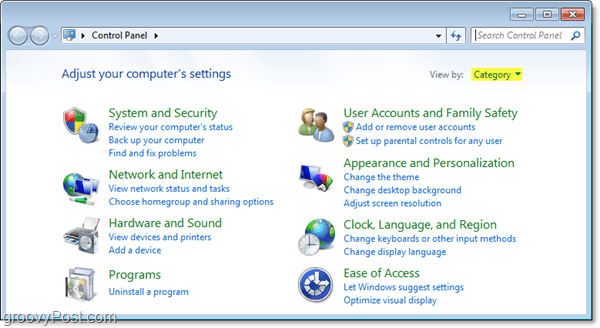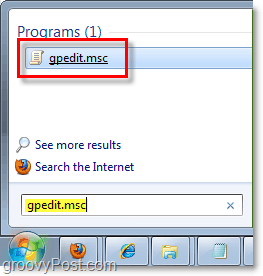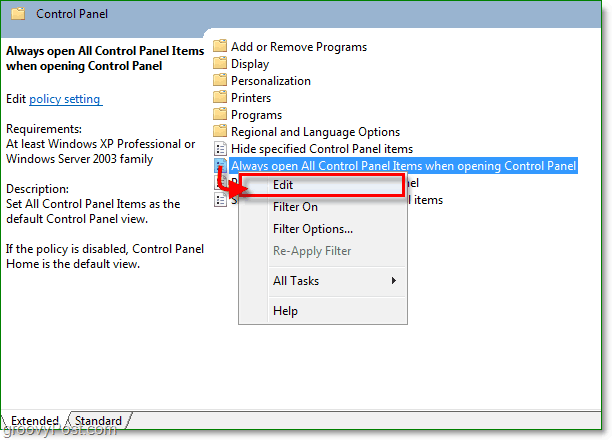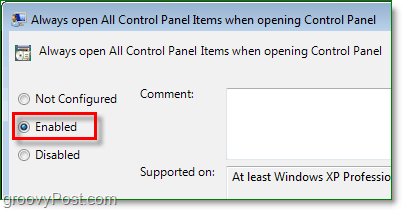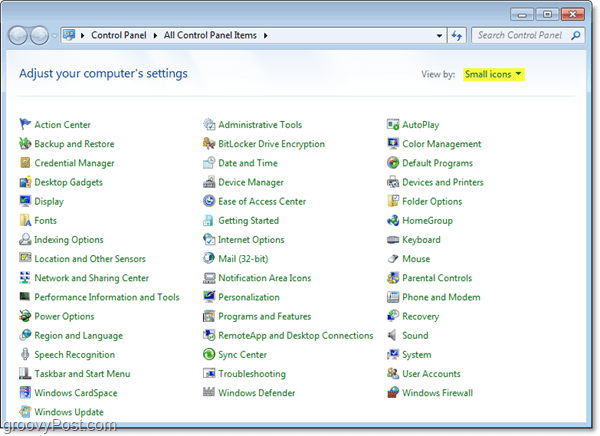The control panel is usually the first place you go to change any major setting on your computer. Unfortunately, the default view for the control panel in Windows 7 is Category view. There is no option to permanently switch back to a “classic view,” as in other versions of Windows (I know, some habits die hard.) The good news is, I found a simple fix! Before I get started with this Windows 7 How-To Tutorial, let’s take a look at what I’m talking about specifically. The default Category view in the Windows 7 control panel can be confusing and lacks direction functionality. It may be useful for some people who aren’t familiar with Windows, but for advanced Old-School users, it lacks all the control that we are used to with older versions of Windows.
Let’s’ learn how to fix its default view mode!
How To Force View All In Windows 7 Control Panel
1. Click the Windows Start Orb, then in the search box Type gpedit.msc then Click the Program link or Press Enter on your keyboard.
2. Under Local Computer Policy, browse to User Configuration > Administrative Templates > Control Panel.
4. Click the Enabled bullet, then Click OK to finish.
Constantly changing the View by option can get annoying, and the Category view just isn’t as quick to use. But with the above steps taken and the new View menu set, you won’t need to worry about changing it ever again! Each time you load up the control panel, it will automatically display in Small icons view.
Thanks! We Appreciate the feedback! Or…. what version of windows are you running? Perhaps Home edition? Some of the sub menus when you open them are still in a Win 7 Format, but it is generally SO much nicer and easier to navigate now! Tablet crashed and had to restore to default so I just went hunting and found the website again. Go here and follow the procedure. I recommend saving it for if and when you have to do it again. http://www.ehow.com/how_5425070_change-control-panel-classic-windows.html In case you can’t use the link here are the steps by “finsyourfriend” an eHow Member: 1. Step 1 Log on to your Windows 7 based computer. Once at your desktop, click the “Start” button. 2. Step 2 Click “Run” and then type regedit in the “Run” form field. Press Enter. (Note from TEKNOJO: on my home edition RUN is not in the start menu, just type RUN in the ‘search’ panel and hit enter and it will get you there.) 3. Step 3 Once in the Registry Editor, navigate to the following key: HKEY_LOCAL_MACHINE\SOFTWARE\Microsoft\Windows\CurrentVersion\policies\Explorer. 4. Step 4 Verify that you are in the correct key. Locate the REG_DWORD value “ForceClassicControlPanel” and double click it. The “Edit DWORD Value” window appears. In the window, in the value data form field, change the number to “1” (without the quotes) and click OK. 5. Step Hit the F5 key to refresh the OS. Now, close out to the desktop. Click Start, then Control Panel. You should now see all Control Panel icons instead of the category view. Cheers! I ended up having to follow Option Three: Sub Option Two and manually edited the registry adding in a new D-word. Always remember to tred carefully in the registry. And remember to close the registry when you are done and do a restart otherwise the effect will not take place. Good Luck! But I now want to display my icons in list view – a nice vertical view of the control panel items, with some explanatory info – not splatted horizontally across the screen, icon by icon. Anyone know how to force ‘classic list view’? Anyone shed any light on why this option isn’t available on the ‘view by’ dropdown?! They said it was going to be easier to use. The thing is a pain in the rear and i am already having doubts as to why i even left a working XP for this thing. NO outlook. Everything is setup wrong. Cant find anything.LIVE Mail dont work since i cant even sign into messenger. Cant sign into the forums to ask for help on live mail help problems since i cant sign into LIVE products. If this crap keep’s up i am gonna ditch windows altogether soon and go to MAC on stay with linux. Why did they change so much that no knowledge of a previous system is applicable anymore? I spent ten years on XP and cant use any of that information on 7 since nothing is the same. Icons are weird and replaced with text entries that take 10 times as long to process. Windows defender is installed by default and does not appear in the add/remove programs so you do nto even know there are possible conflicts going on. Windows 7 is a big fail. I dont care about that fancy aero interface. I am nt using my computer for eye candy. NOt a happy bunny but thanks to this i can at least get something like a normal looking control panel back thanks I am getting the feeling that the only thing has changed is the massive amounts tof interface changes designed to keep people employed and nothing else. By the way, the instruction is very clear and conscience with screen shots. Excellent! Thank you, Joe I was trying to get classic view using the MS instructions but it doesnt work, it says for all editions and I have home premium and no sight of anything saying classic view, never has been. How ever pure by chance this afternoon found how to get run in, well hope its there, and its from control panel, start and somewhere in there it produces a wind,ow with settings and run was not ticked in mine Thanks –Allen Go to Start then Settings and hover above “Control Panel”. Right click on that and select “Create Shortcut” which will be created on the Desktop. Double-click on that and it will open CP at Small Icons. Comment Name * Email *
Δ Save my name and email and send me emails as new comments are made to this post.