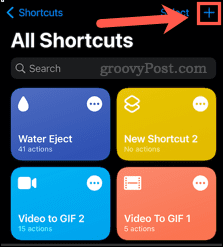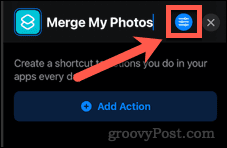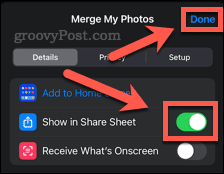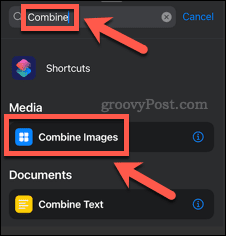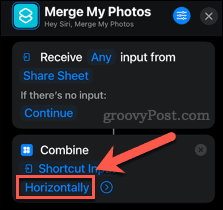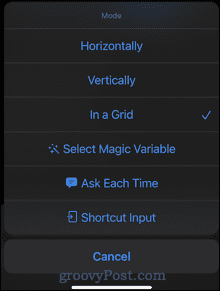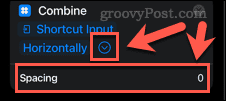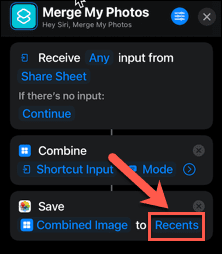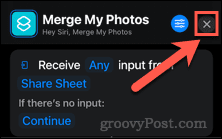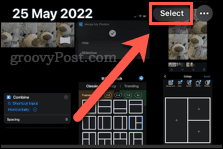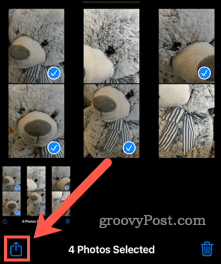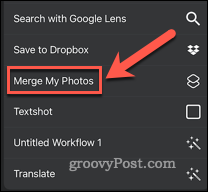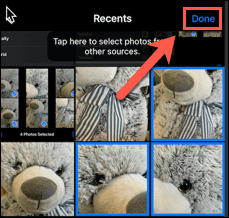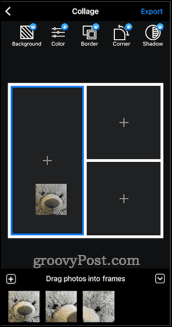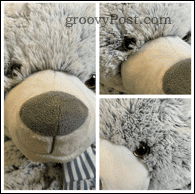When you’ve taken great photos, you want to show them off. Merging photos to make a photo collage is a great way to do so. If you want to know how to merge pictures together on an iPhone, there are a couple of reasonably simple ways to do so.
How to Create an iPhone Shortcut to Merge Pictures Together
Although the iPhone doesn’t come with any pre-installed functions that allow you to merge pictures together, it has everything you need to create your own using the Shortcuts app. To create a shortcut to merge your iPhone photos: Your shortcut is now created. Now we’ll take a look at how to use it.
How to Use Your Shortcut to Merge Photos on iPhone
Now you’ve created your shortcut, you can use it to merge your iPhone photos together. Here’s how:
How to Merge Pictures Together on an iPhone Using an App
There are a number of apps that you can use to merge photos on your iPhone, including several free options. In this example, we’ll be using the Pic Stitch app. This app offers in-app purchases, but you can use the basic functions for free. After a few uses, the app will add a watermark to your images, but you can unlock unlimited usage with an in-app payment. To merge photos on iPhone using Pic Stitch:
Edit Photos Directly On Your iPhone
Knowing how to merge pictures together on an iPhone allows you to create photo montages directly on your phone without the need for using a computer. There are plenty more things you can do directly on your iPhone to improve your images. You can edit your photos and videos using the Photos app. It’s also worth checking out some of the great photography apps for iPhone. You can even quickly and easily draw on a photo on iPhone. Comment Name * Email *
Δ Save my name and email and send me emails as new comments are made to this post.
![]()