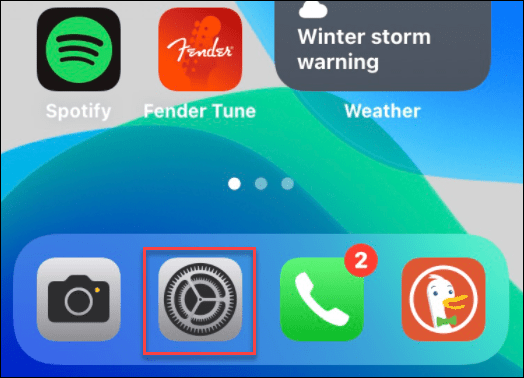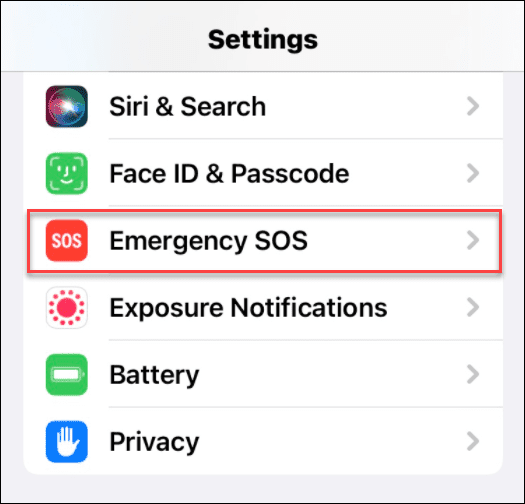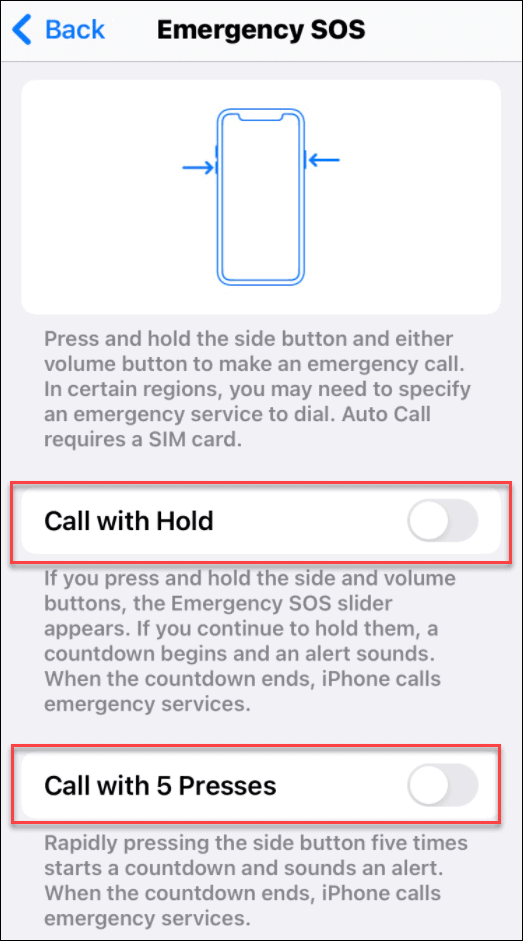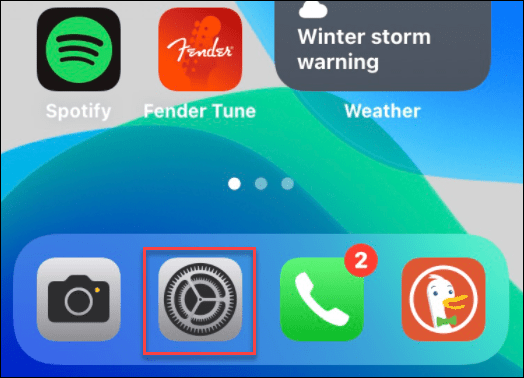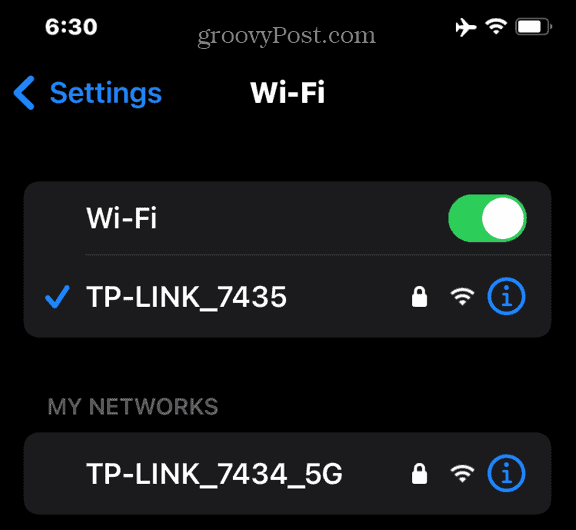If you dial 911 without realizing it, you may trigger an emergency response, as silent calls are usually treated as a sign of distress. If you want to stop these, you’ll need to prevent accidental 911 calls on your iPhone. Here’s what you’ll need to do.
What is Emergency SOS on iPhone?
iPhone has a built-in feature called Emergency SOS that you can use in an emergency to dial 911 if it’s difficult to talk. Unfortunately, it’s also easy to trigger these calls by accident. You can activate Emergency SOS on iPhone in three different ways. These include:
Pressing and holding the side and volume buttonsQuickly pressing the side power button five timesSliding the Emergency SOS slider at the bottom of the power-off confirmation screen
Unfortunately, the first two options offer relatively simple ways to trigger an emergency 911 call. You’ll need to prevent these to reduce the likelihood of a silent emergency call.
How to Prevent Accidental 911 Calls on iPhone
If you’re worried about activating the Emergency SOS feature by accident, you can disable it by side, volume, or power button presses in your iPhone settings menu.
With these settings disabled, you’ll only be able to activate the Emergency SOS feature via your power off menu or by dialing 911 manually. If you’re still running an older version of iOS, your Emergency SOS settings will appear differently. For example, Call with Side Button is the same as Call with 5 Presses, while Auto Call is the same as Call with Hold.
How to Use Airplane Mode on iPhone
Another way to prevent accidental 911 calls on your iPhone is to enable Airplane Mode when you’re on the move. This stops any outgoing calls. If you want to, you can enable Wi-Fi to allow some messages to still reach you. To enable Airplane Mode on iPhone:
If you switch your WiFi radio on, don’t panic—Airplane Mode will stay on. You can access the internet, but no outgoing calls are allowed. If you do need to make an emergency call at some point, you’ll need to turn Airplane Mode off first.
Using Your iPhone in an Emergency
Most iPhone users find that Emergency SOS is a lifesaver. If you’ve activated it too many times, however, you might want to disable some of its functionality. You can do that by following the steps we’ve outlined above. It remains an active feature, however. If you need to use it in a crisis, hold the power button and one of the volume buttons down, then slide the Emergency SOS slider at the bottom. It might take a second or two longer, but you’ll have peace of mind knowing that you’re doing your best to prevent accidental 911 calls on your iPhone. Comment Name * Email *
Δ Save my name and email and send me emails as new comments are made to this post.
![]()