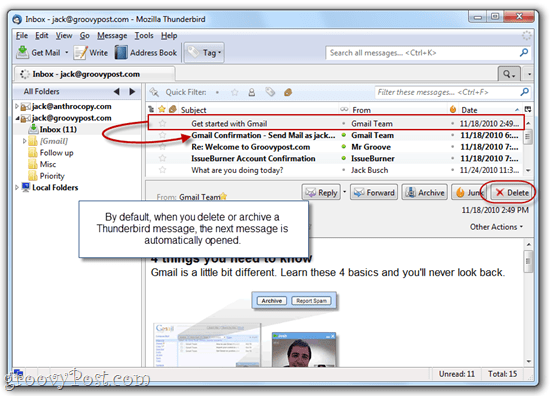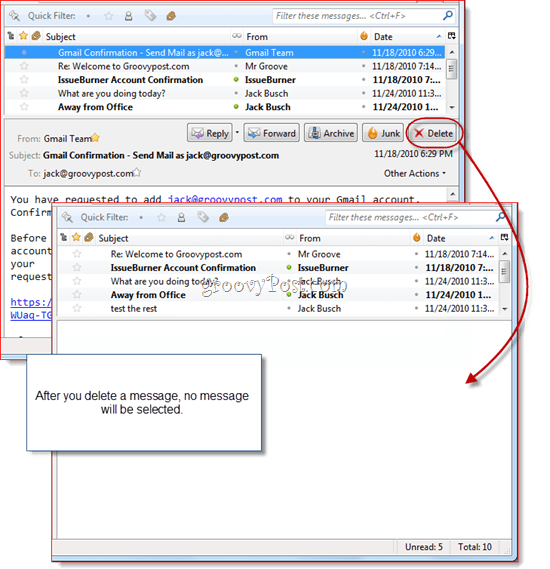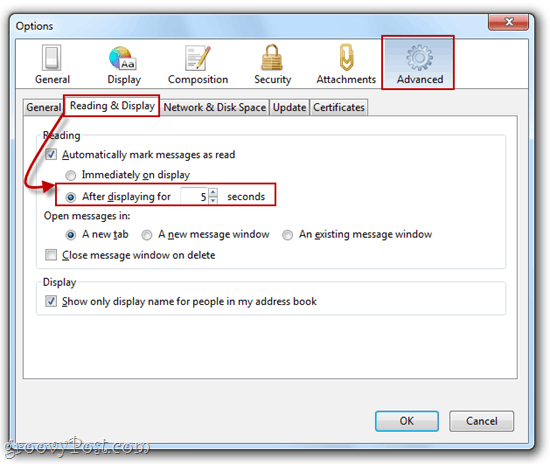Mozilla Thunderbird is arguably the best open source email client you can find. While it’s lush with must-have features and conveniences right out of the box, some of the default behaviors can be a pain. Namely, when you delete or archive a message in Thunderbird, it automatically moves you to the next message. If you’re determined to churn through all of your emails in one sitting, automatically opening the next email after deletion in Thunderbird makes sense. But if you’d rather keep the next email unread or unopened, you’re out of luck. That is unless you install this groovy Thunderbird Add-on called Mail Tweak.
Among other tweaks, Mail Tweak lets you change the deletion behavior in Thunderbird so that the next email isn’t opened when you delete or archive the previous message. Read on to learn how to get Mail Tweak up and running so you can prevent Thunderbird 3 from opening the next message after your delete or archive an email.
Step One
Install the Mail Tweak Add-on. To do this, you can right click this link –> mailtweak-1.0pre10.xpi and choose Save as… Now, launch Thunderbird and click Tools > Add-ons.
In this window, click Install and browse to the file you saved above. Alternately, you can open the Add-ons window and drag and drop the mailtweak-1.0pre10.xpi link into the box that reads “Search All Add-ons.” Follow the on-screen instructions to complete the installation and restart Mozilla Thunderbird 3 to allow the changes to take effect.
Step Two
Click Tools > Add-ons to open the Add-ons window again. Click the Extensions tab. Beneath Mail Tweak, choose Options.
Step Three
Scroll down until you find Deletion Behavior. Check it and choose Nothing in the pane below. Click OK if you are done. You may also want to check Reload windows to apply changes now to save yourself some time.
Step Four
Now, when you delete messages in Thunderbird, no messages will be selected afterwards. Instead of automatically opening the next message in the preview pane (thereby marking it as read), you’ll have no message selected.
That’s all. I know that installing an extension seems like an extreme measure to fix a minor nuisance, but luckily, Mail Tweak has tons of other great hacks that can make Mozilla Thunderbird easier to use. If you aren’t interested in installing an extension to prevent this from happening, you can get a semi-solution natively by telling Thunderbird not to mark messages as read when they are opened in the preview pane. This way, you’ll still open the messages after deleting the previous message, but you’ll have time to click away before it’s marked as read. You can find this option by clicking Tools > Options… and choosing the Advanced tab and clicking Reading & Display.
You could even disable the feature that automatically marks messages as read when you open them in the preview pane or message pane, but chances are, you’ll still want this enabled for messages you actually opened on purpose. So, adding a five second or so delay is your best bet here. Comment Name * Email *
Δ Save my name and email and send me emails as new comments are made to this post.