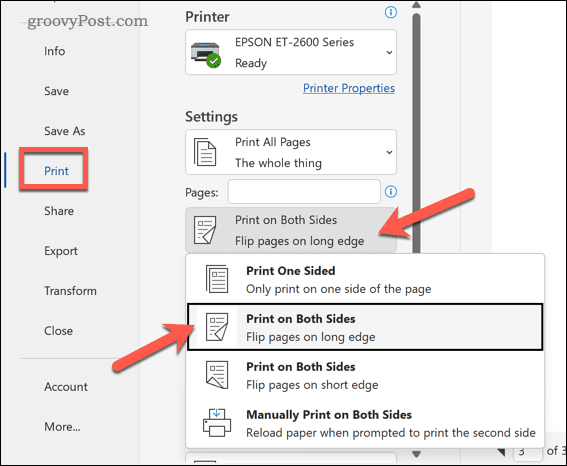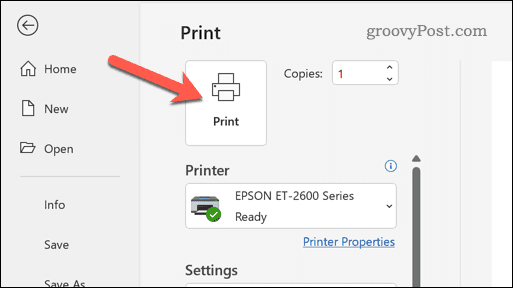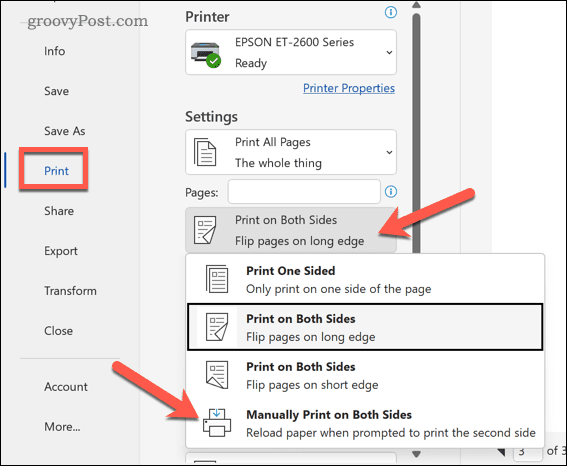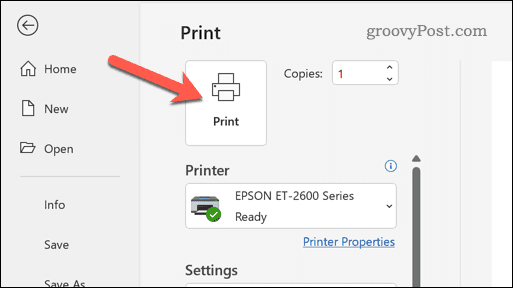Thankfully, you can change your print settings to print double-sided if you’re creating documents in Microsoft Word. If you’re unsure how to print double-sided in Word, follow the steps below.
How to Enable Automatic Double-Sided Printing in Word
You can set Word to print on both sides of a document without manually feeding the page back—but only if your printer supports it. If it does, you can change your print settings to do this for you. To enable automatic double-sided printing in Word, follow these steps: Make sure to test this on a non-important document first. If the automatic double-sided printing is successful, repeat these steps for any further documents that you want to print.
How to Manually Print on Both Sides in Word
If your printer doesn’t support automatic double-sided printing, you can do it manually. To do this, you’ll need to feed each page you print back to the printer to ensure it prints on the other side. This isn’t a good idea for long documents as it’ll be pretty time-consuming. However, if you want to proceed, follow the steps below. After each page, Word will prompt you to feed your printed page back through the printer. Make sure to flip the page correctly so that it prints on the other side. If you’re unsure, run a few test prints on a non-important document. If the steps are successful, you can repeat these steps for further documents.
Troubleshooting Tips for Duplex Printing in Word
Struggling to print on both sides of a page in Word? You can try these troubleshooting tips to solve the problem.
Saving the Environment in Microsoft Word
If you’re trying to do your bit for the environment, printing double-sided in Word could be a way forward. It can help reduce costs, limit paper usage, and prevent waste. If you’re new to Word, you might not know some of the best Word tips to help you improve your documents. For example, the Find and Replace tool in Word can help you quickly locate and change specific text throughout your document. You can also draw in Word to add custom shapes and graphics to your document. Comment Name * Email *
Δ Save my name and email and send me emails as new comments are made to this post.
![]()