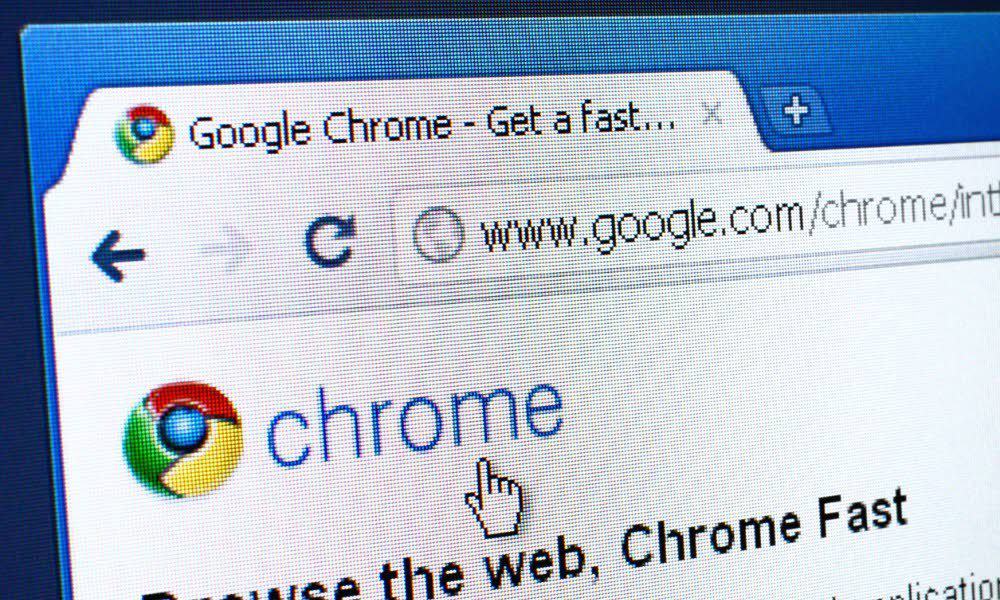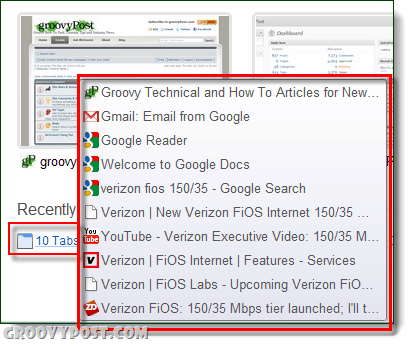Step 1
In Chrome, click the + (New Tab) button to the right of your last opened tab.
Step 2
You’ll see your most visited sites on the new tab page, but below them is your Recently closed list. On this list will be any websites that you’ve recently visited and exited; websites you were viewing if Chrome crashed will appear here also. You can click any of the site names from the Recently Closed list to open them.
Step 3
When Chrome crashes, or you exit a window full of tabs, Chrome will still the entire group of closed tabs from the window. You can click the list icon and open individual pages, or you can choose to open the entire group.
Done!
Recovering crashed or closed tabs in Google Chrome is simple. If you are running experimental builds of Chrome and Flash, it’s necessary to have up your sleeve to minimize casualties when something occasionally goes wrong. Welcome to groovypost. Comment Name * Email *
Δ Save my name and email and send me emails as new comments are made to this post.
![]()