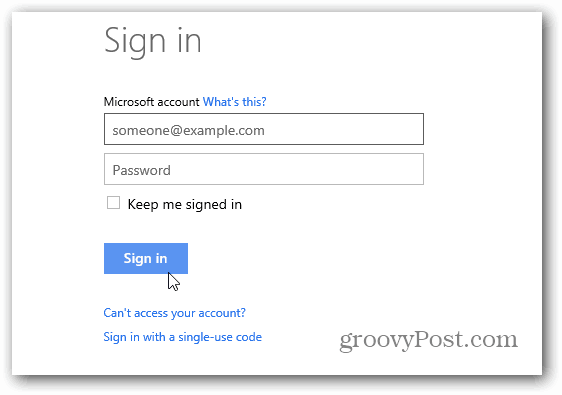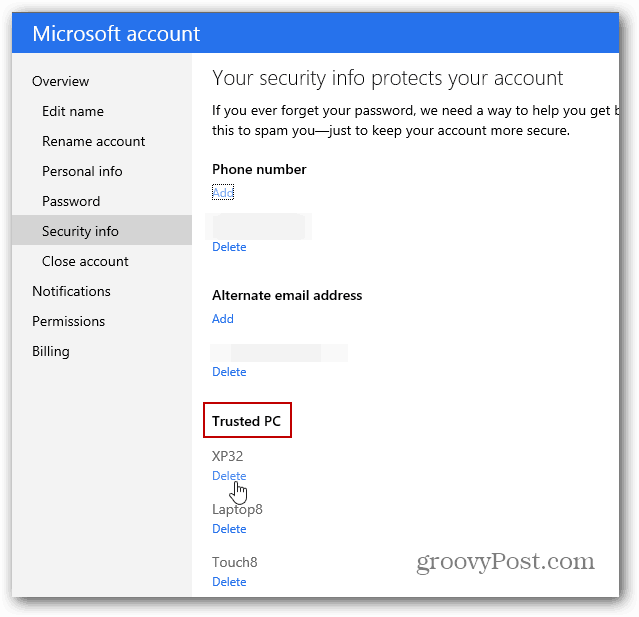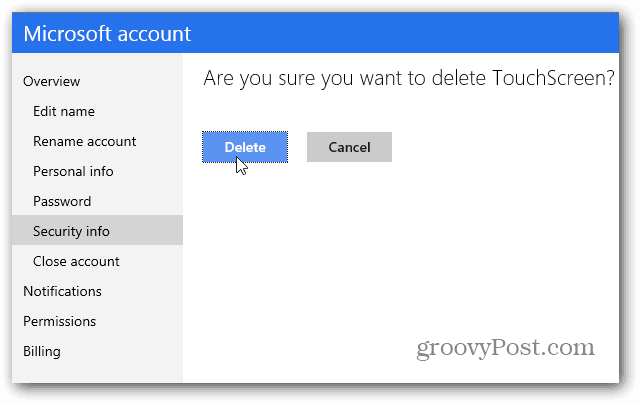Remove Trusted PC from Microsoft Account
First log in to your Microsoft Account.
Under your Account Summary you’ll see a list of your trusted PCs. Here you can see I have several, to many actually. At the bottom of the list click Edit Security Info.
Next you’ll have a list of each of your computers under Trusted PC. Just click the Delete link under the one(s) you want to remove.
You’ll get another screen asking if you’re sure you want to delete it.
Then a final confirmation letting you know it’s gone.
Comment Name * Email *
Δ Save my name and email and send me emails as new comments are made to this post.