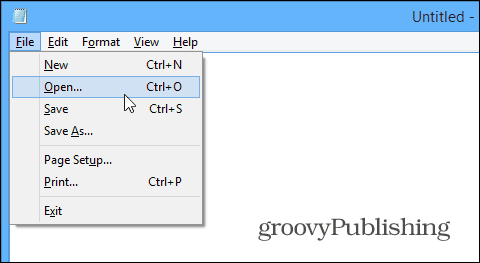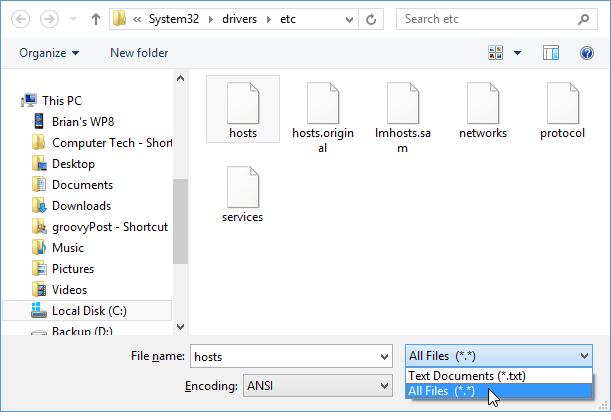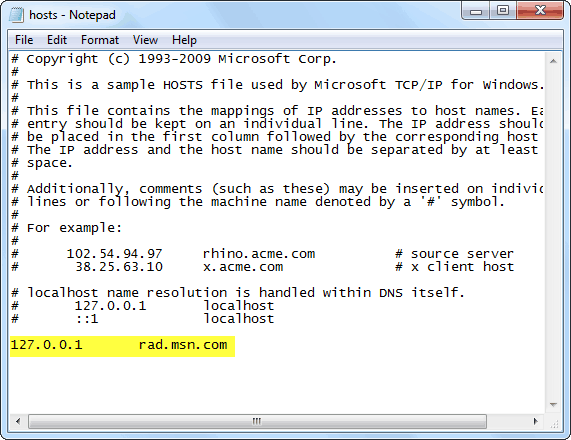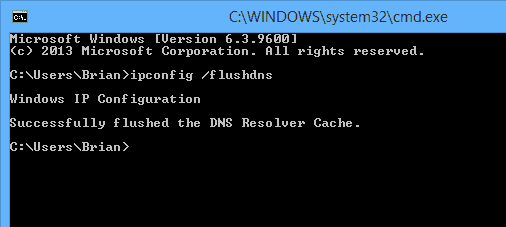Update: It looks like this trick will work for a few days, sometimes less — depending on your computing environment. For example, in my home office it came back after three days. It looks like it ends up pulling the ad from a different server. After the ad came back, I flushed my DNS — details below on how to do it — and the ad is gone again.
Remove Skype Banner Ads
To remove them you’ll need to add an entry to your HOSTS file. You can get there by visiting the following location:
C:\Windows\System32\drivers\etc\
In Windows 7, right-click the HOSTS file and open it with Notepad. You’ll need to run Notepad in Administrator mode. To do that, open Notepad by right-clicking it and select Run as Administrator. In Windows 8.1, the easiest way to do it is search for Notepad from the Start screen, right-click and Run as Administrator.
Then go to File > Open and browse to C:\Windows\System32\drivers\etc\
To see the files you’ll need to change the dropdown in the lower right corner to All Files.
Once you have the HOSTS file open, scroll down to the bottom and add the following line at the end: 127.0.0.0 rad.msn.com Then make sure to save the change.
Restart Skype and the banner ad at the top is gone!
Flush DNS if Ad Comes Back
If the ad comes back after a few days you can easily get rid of it again by flushing your DNS. To do so, open the Command Prompt and type: ipconfig /flushdns and hit Enter.
After that restart Skype and the ad should be gone again. If you have anything to share about what happens when you get rid of the ad, how long it takes to come back or if you’ve figured out a way to permanently remove them, leave a comment below. Running Windows 7 Ultimate with the latest skype. Performed the HOSTS edit and flushed DNS. Usually, one adds 127.0.0.1 to reroute to local host. However, when I tested, 127.0.0.0 works, so I’ll leave alone for now. Just a F.Y.I. Surprising that the whoever wrote the article didn’t catch this (and also surprising that no one pointed it out, until now!).
- you should use 0.0.0.0 not 127.0.0.1 2. latest Skype has a advert container that wont hide with this method 3. more than just ads are delivered by rad servers, bull in a china shop. Comment Name * Email *
Δ Save my name and email and send me emails as new comments are made to this post.