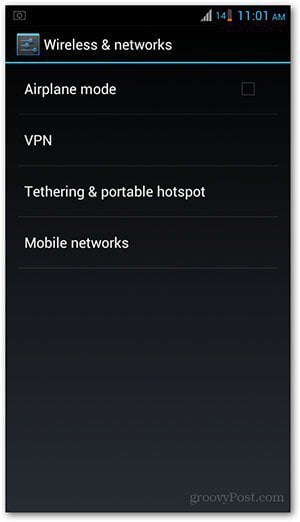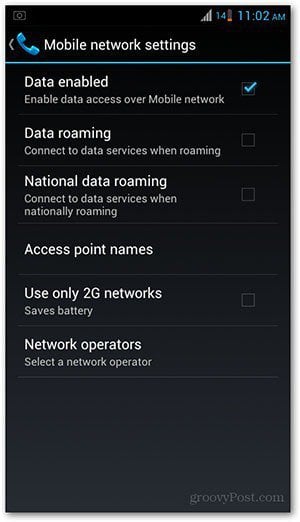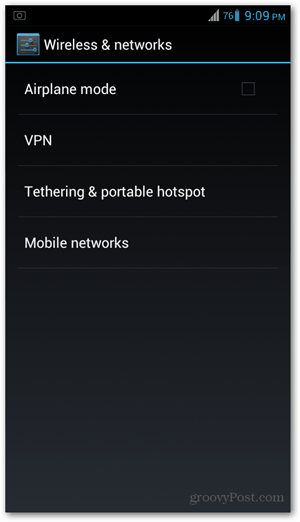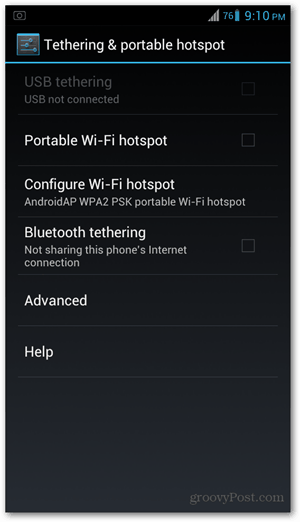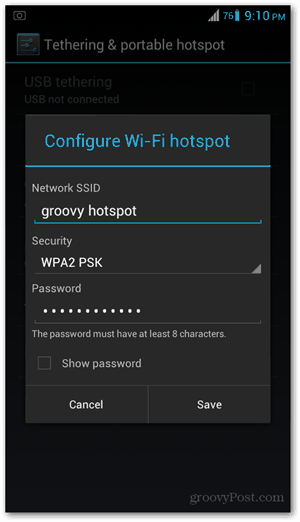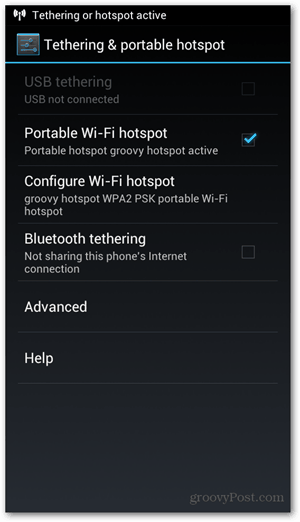Note: For this article I’m using an HTC Sensation smartphone, your screens may vary, but the process is essentially the same in all versions of Android.
Enabling mobile data
Before you set up tethering, your phone needs to be on a mobile data connection. This is indicated by an icon on your status bar that either says 2G, 3G or H. If you don’t have it, you’ll need to enable mobile data first.
To enable mobile data, go to your phone’s Settings page then go to Wireless & Networks. Tap on Mobile Networks and make sure there’s a check beside Data enabled. If not, just tap it to turn it on. You should now get the mobile data icon on your status bar. Now you’re ready to set up your phone’s portable WiFi hotspot settings.
Enabling mobile hotspot
From your phone’s Settings page, go to Wireless & Networks. Choose Tethering & Portable Hotspot from the list.
Then tap Configure WiFi Hotspot.
Enter a name for your hotspot to identify it from other available networks. In the example below, I named it groovy hotspot. To set a password, make sure Security says either WPA2PSK or WPAPSK. Note that your password needs at least eight characters. When you’re done typing it in, tap Save. If you don’t want to set a password, choose None under this field.
You’ll be taken back to the previous screen. Now tap on Portable WiFi Hotspot from here to activate it. See that tapping on it makes a check mark on the tick box. You’ll also also get a pop-up on your status bar telling you that the hotspot has been activated.
Now it’s time to connect from your laptop or tablet. Use the password you have set up and you should be connected. Remember to check on your phone’s battery, as tethering can zap the life out of your phone. If you want to tether for a long period of time, I recommend you plug in the phone to keep it charged.
Some things to remember
Tethering is useful if you don’t have any other available source for Internet connection. However, browsing speeds will vary depending on your carrier’s mobile data connections speeds — so don’t expect this setup to be as fast as the one you have at home or work. It’s a great alternative, but it’s not an ideal or reliable option for a stable and fast connection. Either way, tethering is a great workaround for temporary or emergency situations where you find yourself unable to connect any other way. Assuming this is not something you want to do every time, tethering is a cool trick that comes along with the myriad of things Android OS is capable of. Comment Name * Email *
Δ Save my name and email and send me emails as new comments are made to this post.
![]()