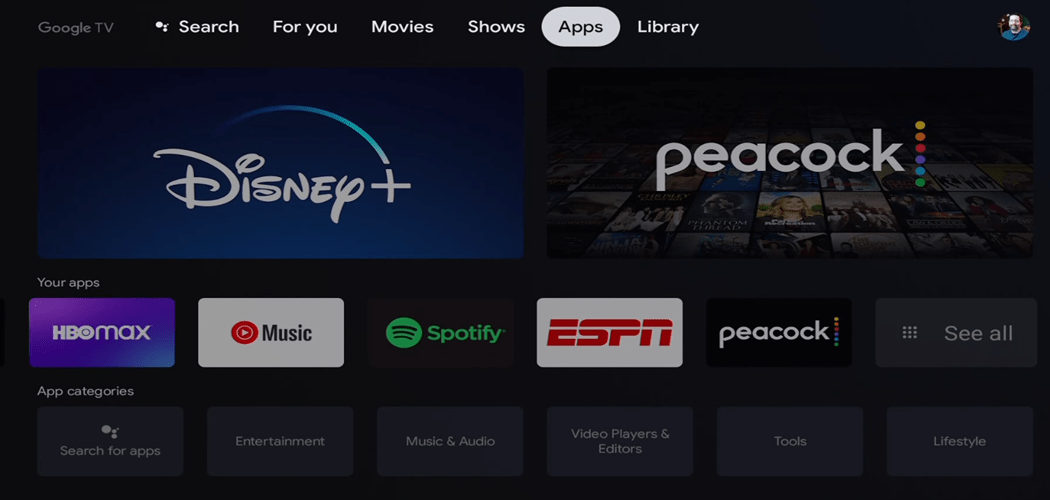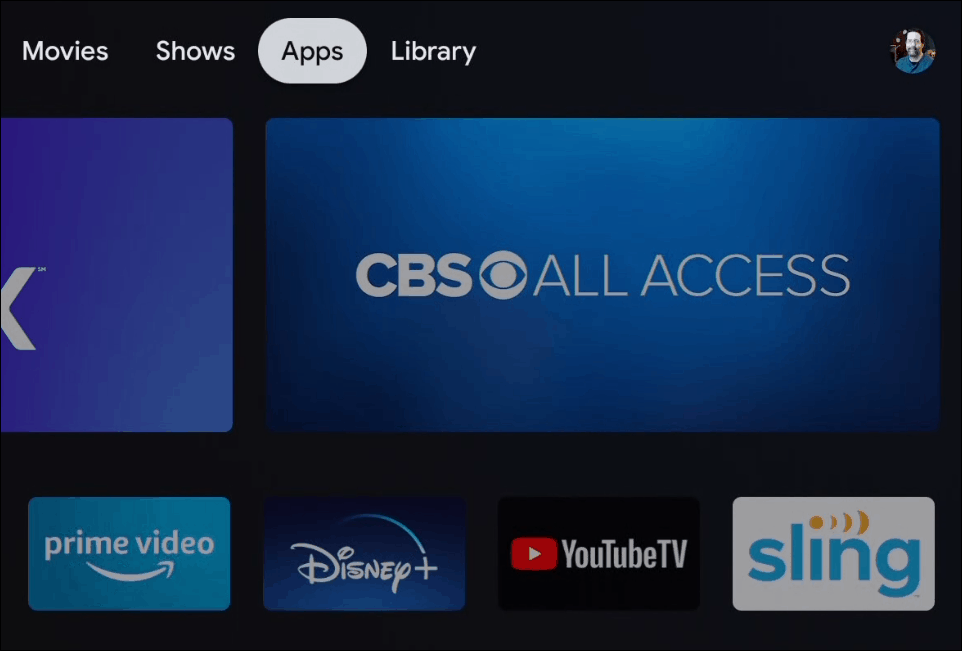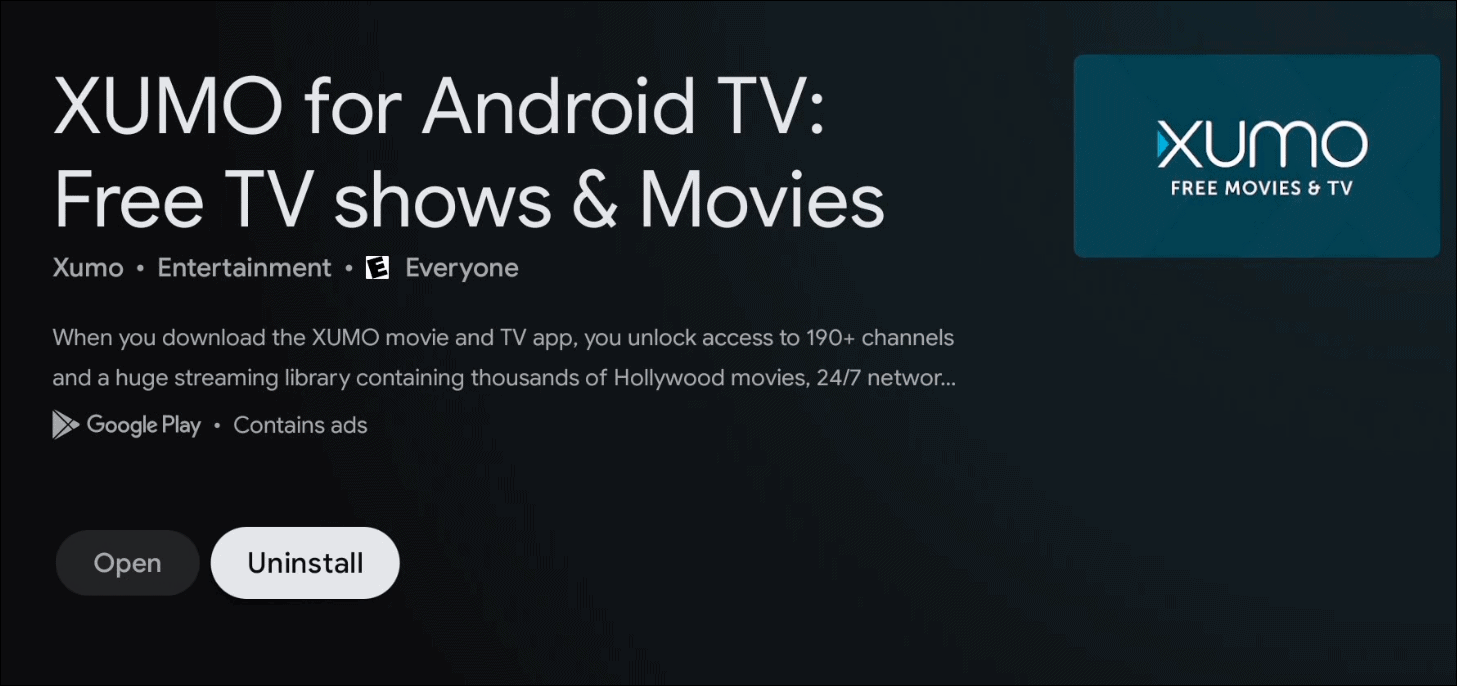Uninstall Apps from Google TV
To get started select Apps from the top row of the home screen.
Next, scroll down to your apps row and select “See All” to view your full list of installed apps on Google TV.
With the remote press and hold the select button for a second on the app that you want to uninstall.
That will bring up a screen with a few options. Scroll down and select the View Details button.
On the next screen, you will get a definition and description of what the app is. To get rid of the app click the Uninstall button.
Next, you will get a screen asking if your sure you want to uninstall the app. Select the OK button. If you want to reinstall the app just select the Install button. If you are done uninstalling the app just press the home button to get back to the home screen.
There are a lot of apps and games available for the Chromecast with Google TV device. But sometimes you will lose track of an app and not use it anymore. In that case, it’s good to go through and clear out the ones you no longer use by uninstalling them. This will keep your device clean and easier to rearrange the apps that you use most.
![]()