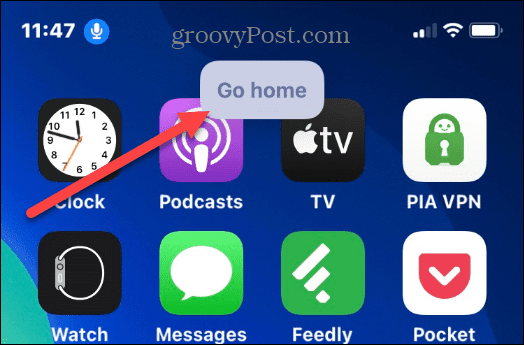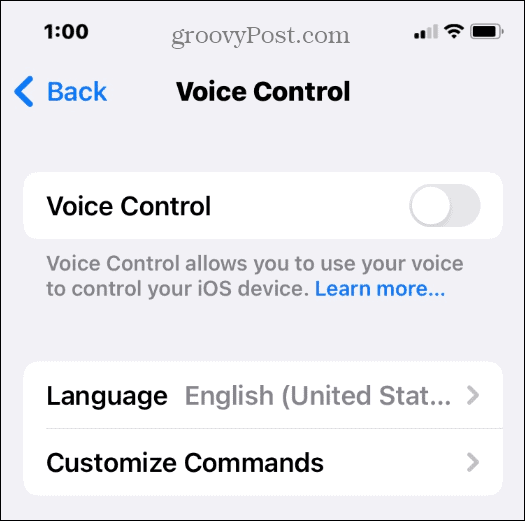However, did you know you can unlock your iPhone with your voice? This lesser-known trick uses your phone’s accessibility settings. Once you enable the feature, you can open your iPhone by speaking to it. If you would like to unlock your iPhone with your voice, follow the steps below.
How to Unlock Your iPhone with Your Voice
It’s important to note that your iPhone needs to run iOS 14.6 or above, which most supported phones should have. You may also need to disable the Face ID feature if you use it. Otherwise, your iPhone could log in before you have a chance to talk to it. In this example, an iPhone 11 with iOS 15.6.1 was used, so this wasn’t a problem. To set up your iPhone to unlock with your voice:
Using Voice Control to Unlock Your iPhone
Now that you have the Voice Control accessibility feature enabled, you can use your voice to unlock your iPhone. To unlock your iPhone with your voice: Note: When you enable Voice Control, you can use your voice and start the process of using your phone, but you will have an extra step depending on how you log into your iPhone, i.e., Face ID, Passcode, Touch ID.
Disabling Voice Control on iPhone
If you need to disable Voice Control, head to Settings > Accessibility > Voice Control and toggle the feature off. The blue microphone icon no longer displays on the screen when it’s off.
As previously mentioned, depending on your iPhone model, you may need to disable Face ID. However, in our tests on the iPhone 11, we gave the “Go home” command, which unlocked after the voice gesture using Face ID. Keep in mind your results may vary, and if you use a passcode, that still needs to be typed in.
Keeping iPhone Secure
Using this feature isn’t the best for keeping your phone secure. Anyone within earshot could quickly figure out your voice gestures and passcode if you read that aloud to your iPhone. Still, it’s a cool trick and a helpful (even necessary) feature for users with disabilities. Regarding security, there are plenty of things your iPhone can do to protect you. For example, you can block ad tracking or change your passcode if yours gets compromised. And, of course, all users need to ensure that their apps on iPhone are up to date. Comment Name * Email *
Δ Save my name and email and send me emails as new comments are made to this post.
![]()


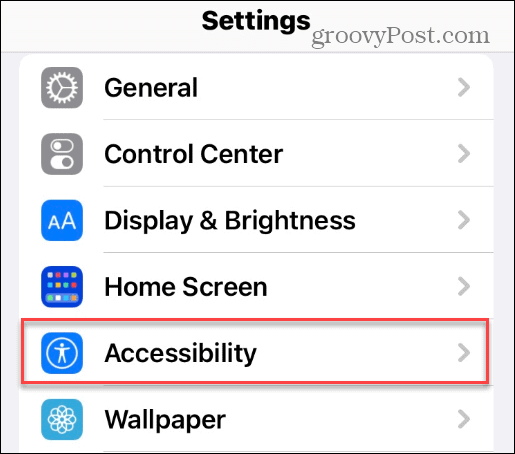


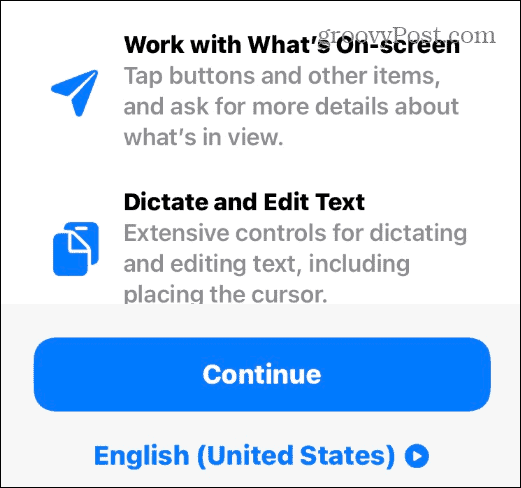

![]()