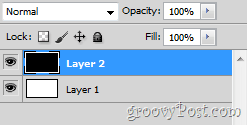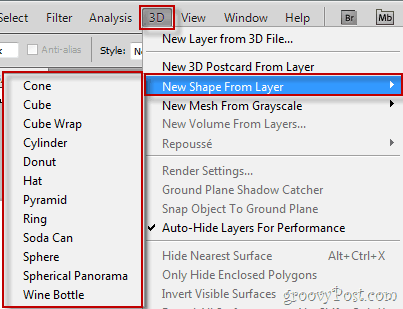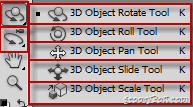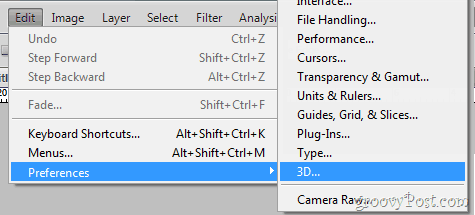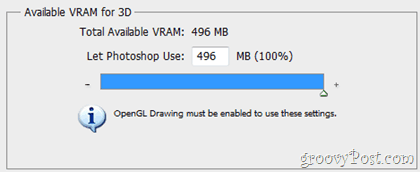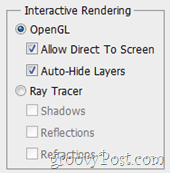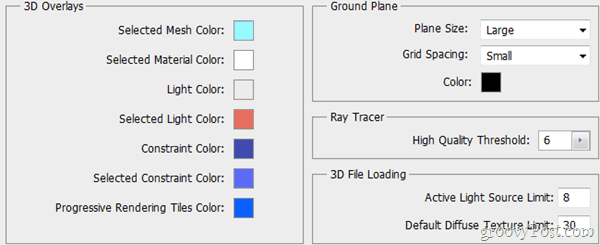Hello again my groovyPhotoshop readers! With all the hype going on about 3D Televisions and bringing 3D technology into our homes, did you know Adobe Photoshop has groovy 3D features you can use to create 3D objects? Best part is – you don’t need expensive hardware to get started to learn the basics! All you need is a few minutes and a groovy website to explain how it works… like groovyPost! Let’s roll!
Adobe Photoshop 3D Pre-Req’s
Here are the minimum requirements for 3D w/Adobe Photoshop. Honestly however, if you had no problems with my other Photoshop tutorials, then you most likely won’t have any problems with this one either. Minimum Requirements for 3D:
1024×768 display (1280×800 recommended) with qualified hardware-accelerated OpenGL graphics card, 16-bit color, and 256MB of VRAMIntel® Pentium® 4 or AMD Athlon® 64 processorMicrosoft® Windows® XP with Service Pack 3; Windows Vista® Home Premium, Business, Ultimate, or Enterprise with Service Pack 1 (Service Pack 2 recommended); or Windows 7
1GB of RAMSome GPU-accelerated features require graphics support for Shader Model 3.0 and OpenGL 2.0
Groovy Basics of 3D
To create a 3D shape, we will create two layers – one filled with Black, and the other filled with White.
Having the black layer selected and on top of the white one, you can head on over to 3D > New Shape From Layer and then chose whatever you want to try out.
After you have chosen your 3D shape, you can go ahead and use the advanced Photoshop tools for 3D rotation to spin and move your object around.
This is what rotating a 3D object in Photoshop looks like:
Text on 3D Objects
Another interesting thing to note here is that anything you scribble over your 3D object with the brush tool or any other tool for that matter stays three-dimensionally on the object. So grab your tablet pen and start drawin’ away!
3D Settings in Photoshop
If your 3D objects seem to be lagging while you move them or if you’d like to go under the hood of Photoshop’s 3D rendering, try checking out Edit > Preferences > 3D.
From here,make sure you’re using the maximum amount of juice your GPU can produce…
… and also tweak some appearance and rendering options (which we wouldn’t exactly recommended…).
Enjoy 3D!
Done! Have you created a groovy 3D Photoshop Image? Upload it to a free service like Minus and drop a link to it in the Comments. I’d love to see it!
Comment Name * Email *
Δ Save my name and email and send me emails as new comments are made to this post.