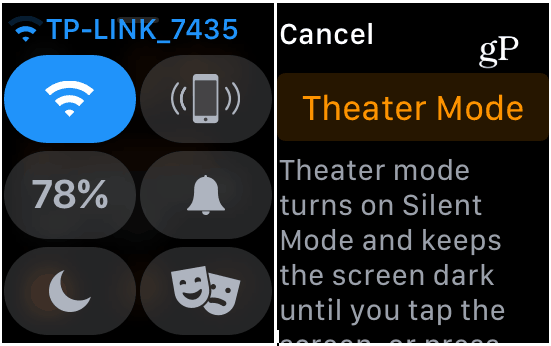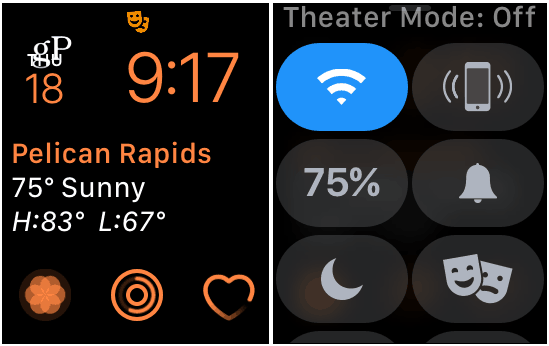Luckily, if you’re running watchOS 3.2 or above, you can stop notifications with Theater Mode. When enabled, it puts your watch into a silent mode which keeps the watch dark until you press the screen. It turns off the Walkie Talkie feature, too. Here is how to use it on your Apple Watch to minimize distractions that come from your wrist while enjoying a movie.
Turn on Theater Mode on Apple Watch
To enable it, swipe up from the bottom of your watch face to bring up the watch’s Control Center. Then at the bottom of the screen press the button that looks like two theater masks. You’ll then need to tap Theater Mode to confirm you want to turn it on.
Note that the location of the Theater Mode button may vary depending on how you have organized items on the Control Center. When it’s enabled, you will see the Theater Mode icon at the top of the watch’s display. To turn it off, just press the screen or the crown to wake it back up. Swipe up to display Control Center and tap the theater masks button again. It will tell you Theater Mode is off at the top of the screen.
By enabling Theater Mode on your watch, you — and the other theatergoers you’re sitting next to — will be able to enjoy (or hate) the flick you’re watching in peace. It can also come in handy any time you want to keep your watch quiet. Like while you’re in a meeting or even while enjoying a movie at home with your loved ones.
![]()