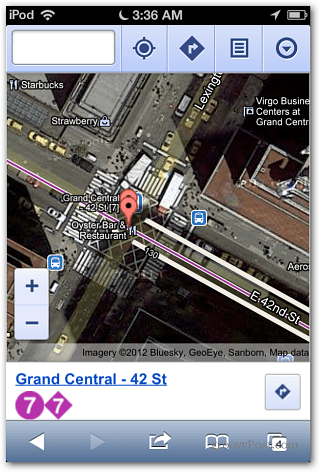Add Google Maps Web App Icon to iOS 6
Launch Safari on your iPhone, iPad or iPod touch and type: maps.google.com in the address bar. A message screen will come up describing how to add the web app to the Home Screen.
Tap the arrow icon to get a list of ways to share the page. Tap the Add to Home Screen icon and close out of Safari.
Then give the icon a name – it’s Google Maps by default.
You’ll see the Google Maps icon on the iOS 6 Home Screen. Just tap on it to launch into the Google Maps web app.
This isn’t a new feature, you can add any webpage as an app shortcut on home screen – even in iOS 5. This doesn’t give you all of the features you’re used to in the old Maps app, but will tide you over until Apple fixes its version or Google releases a new standalone maps app. Comment Name * Email *
Δ Save my name and email and send me emails as new comments are made to this post.
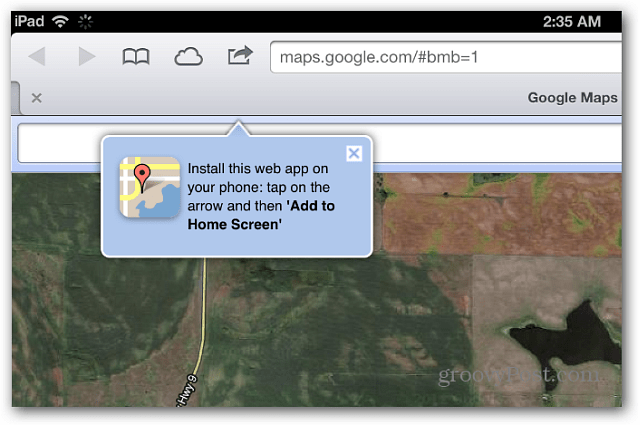
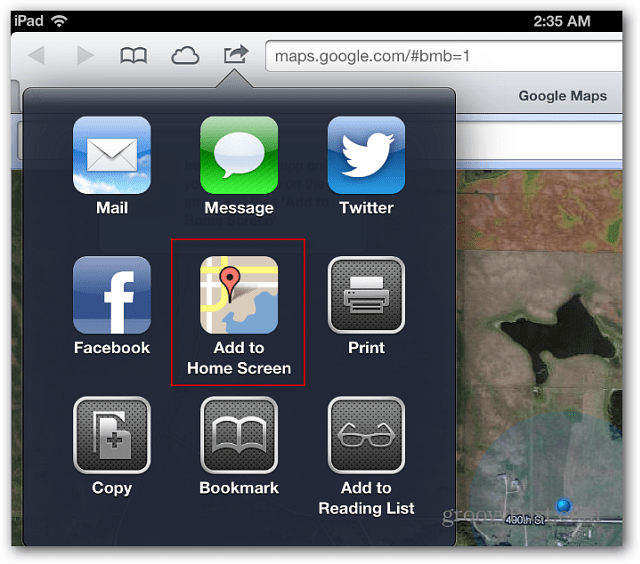
![]()
![]()