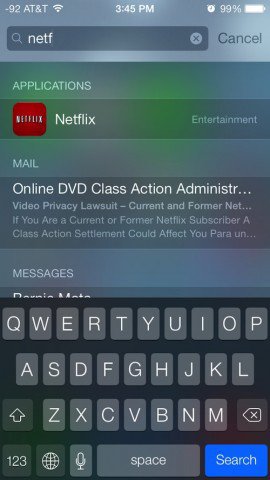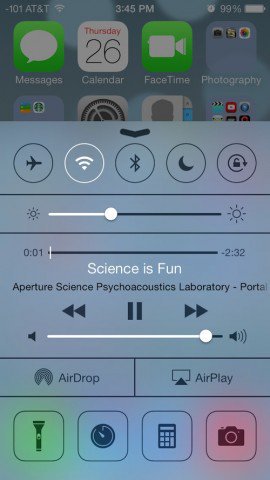Find Spotlight in iOS 7 and More
- Spotlight Search – Swipe down from anywhere on screen in iOS 7
Spotlight Search is one of the most useful features of the iPhone and iPad. In fact, I tend to use it more than regular navigation. If I need to call someone, rather than look though my contacts or fight with Siri, I just pull up a search. Same goes with apps. Rather than tap the folder and app or skim through my folders if I don’t remember exactly where it is, I just open up Spotlight and type in the name of the app I’m looking for. To bring it up, just swipe down on the screen. This can be from anywhere on the Home screen. When you swipe, just make sure you aren’t swiping from the very top of the screen, which brings us to our next swipe command. 2) Notification Center – Swipe down from very top of screen
Notification Center is cool, but it’s nothing I use very often. It’s just a one-stop screen for all of your notifications. This includes missed messages, reminders, calendar events, push notifications from third-party apps, missed calls and more. It also gives you the current weather and traffic conditions for places you travel to often. 3) Control Center – Swipe up from very bottom of the screen
This brings up a handful of commands that enable you to toggle features on and off: Airplane Mode, WiFi, Bluetooth, Do Not Disturb, Orientation Lock. It also gives you brightness and iPod controls, AirDrop and AirPlay as well as a Flashlight, Clock, Calculator and Camera. This feature is one of the highlights of iOS 7. If you’re playing a game or using an app that requires you to use a lot of swipes, check out my article on how to disable Control Center while using apps. Comment Name * Email *
Δ Save my name and email and send me emails as new comments are made to this post.