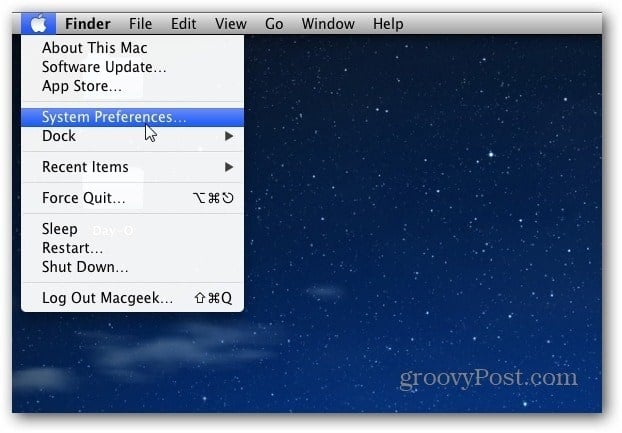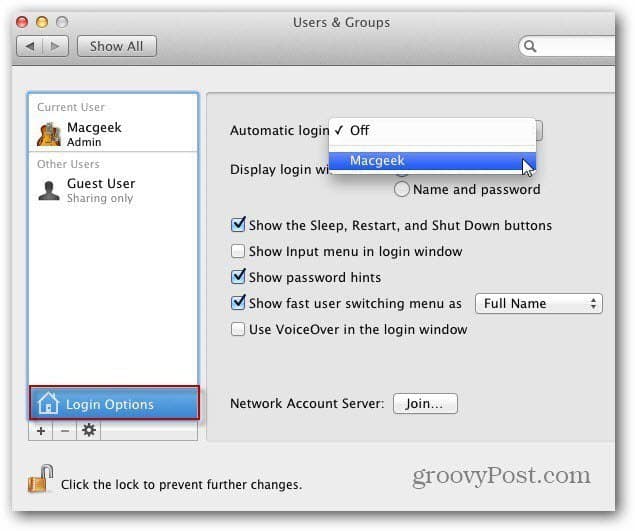If you’re on a shared computer, or public location, I don’t recommend setting this up.
Click the Apple icon on the Menu bar and select System Preferences.
System Preferences opens, click Users & Groups under System.
Click the Padlock icon to make changes if it’s locked, and enter your password. Then Login Options. Set Automatic Login to your user account name.
Next, enter the username Password and click OK.
Then click the Padlock icon again to prevent any changes. Close out of System Preferences.
The next time you restart, you will be logged in automatically without having to enter in your password first. Using this in conjunction with disabling start up programs, will help you get things done on your Mac much faster. Comment Name * Email *
Δ Save my name and email and send me emails as new comments are made to this post.