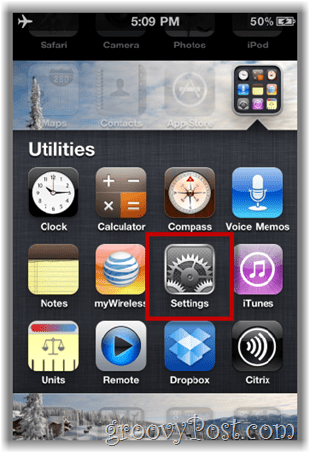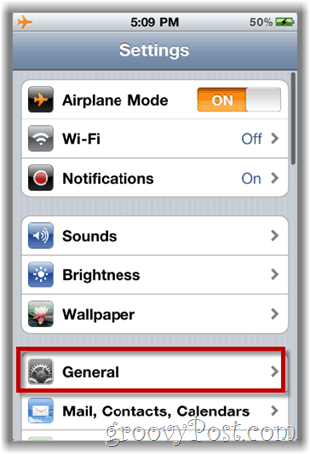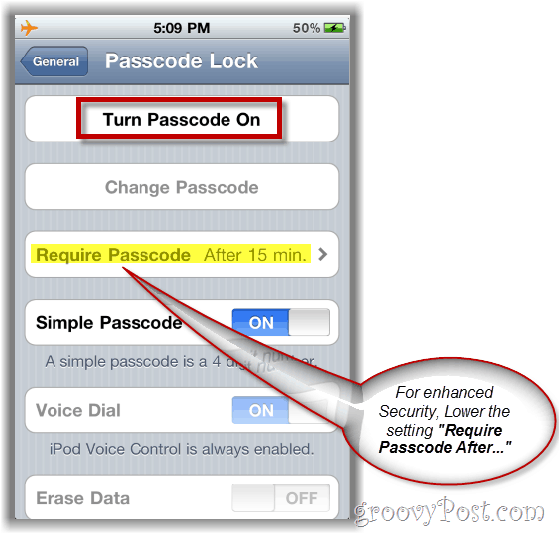Why is this so important? Just imagine you lose your phone or leave it at a friends house by accident. What kind of information is just sitting there waiting for someone start reading or abusing? Email? TXT’s? WiFi Access? Calendar information? Facebook? Naked pictures of Paris Hilton? (sorry… couldn’t resist). Shall I go on? No, I think you get the point. Let’s get started and setup that Passcode lock on your phone! Earlier we published a groovyPost explaining how-to add a Password Lock to Android Mobile devices and today were going to review the same steps for the iPhone. All iPhone users should read and follow along with if you have not yet secured your phone with a pin!
Step 1
Go grab your iPhone. I’ll wait here… No Seriously. Go grab your iPhone…. Ok good. Now we can start!
Step 1a
Click Settings, General
Step 2
Click Passcode Lock to enter all the Security settings of the iPhone (well… most of them anyway).
Step 3
Once your on the Passcode Lock screen, the first thing you should do is set the Passcode. Do this by Clicking the Turn Passcode On button as shown below.
Now granted, that is just the first thing you should do. I would also recommend lowering the Require Passcode After setting 5 minutes. This setting controls how long the phone can remain idle before it will require a passcode to use it again. This is important for those times when you leave your phone on your desk in class or drop it at the airport. If your REALLY paranoid, you can also set the Erase Data option which will Erase all data on the phone after 10 failed attempts to unlock your phone. Yeah… Be careful with that one.
Conclusion
Security is like insurance. You really don’t want it until the day you need it (kind of like the police on the freeway). There’s nothing convenient about Security as it usually just adds time or complexity to whatever your doing (I’m thinking of the airport) and adding Security on your iPhone is no different. That being said, the standard pin on an iPhone is only 4 digits which is just fine for keeping out 99.9% of the people who might find your phone or slip it out of your backpack. 4 digits! That’s not so bad is it? After-all, at least you won’t need to take off your belt and shoes each time you want to use it right! Will update the article now. Comment Name * Email *
Δ Save my name and email and send me emails as new comments are made to this post.