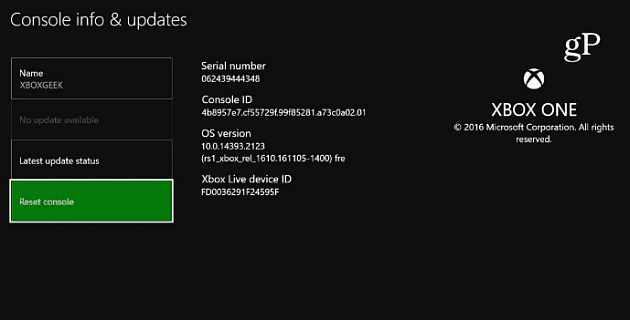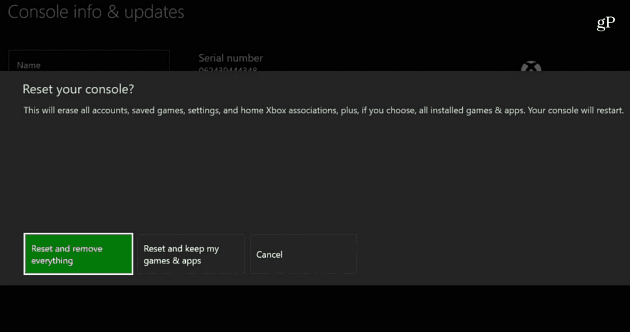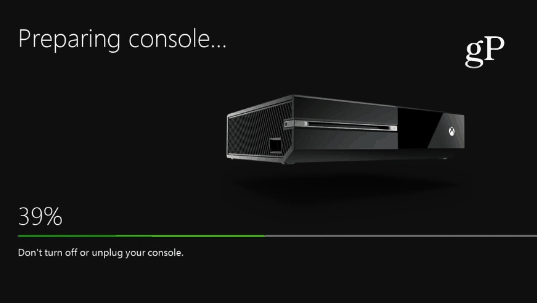Erase Xbox One Data and Set to Factory Default Settings
Head to Settings > All Settings > System > Console info & updates > Reset console.
Next, you’ll get the following three different options:
Reset and keep my games & apps – This is the best option to use if your Xbox One is unstable and you’re trying to troubleshoot the issue. The OS will reset and delete corrupt data and keep your games and apps.Reset and remove everything – Choose this if you are ready to set your Xbox to factory settings (which is the option you want to choose if you’re selling the console or giving it to someone else).Cancel – If you’re having second thoughts, you can cancel out of resetting it.
Wait while the Xbox One resets. The amount of time it takes will vary between users, and when it comes back with the tutorial on setting up the controller…you’re done!
Summing Up
If you’re thinking about upgrading to an Xbox One S and selling your Xbox One, it’s important to remove your data and account info from your old Xbox. On the flip side, if you are thinking about buying a used Xbox One versus an Xbox One S, it’s worth mentioning that in the end, there isn’t much difference between the original Xbox One and the Xbox One S other than a smaller form factor, different controller, and lack of a dedicated Kinect port.
The main advantage of getting the latest model is it supports 4K Ultra HD standard via Blu-ray and online sources that support 4K. Remember, to get the most out of 4K or Ultra HD; your TV needs to support that standard as well. However, if you are an early adopter and want to upgrade to the latest video standard and are selling the original Xbox One, make sure to set it to factory settings to erase your data first. Comment Name * Email *
Δ Save my name and email and send me emails as new comments are made to this post.
![]()