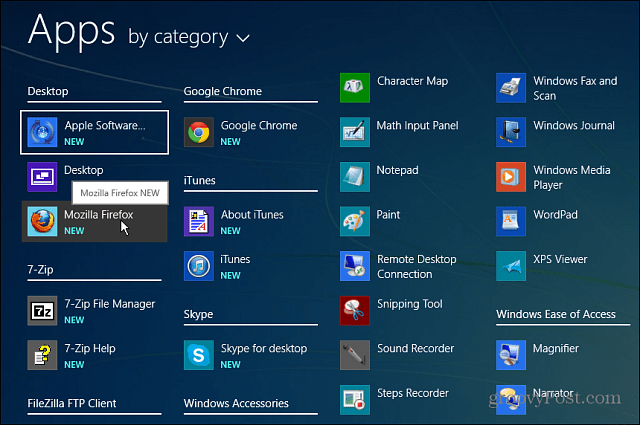Here’s a look at some settings you can easily tweak to make the modern UI less annoying when you’re working on the desktop in Windows 8.1.
New Windows 8.1 Navigation Options
Although there’s not a traditional Start menu, which undoubtedly won’t be enough for haters, Microsoft has decided to include a configurable modern Start button. Clicking the Start button or hitting the Windows Key will bring you to the tile based Start Screen, or you can configure it to display all of your installed programs and apps. If you right-click on the new Start button (or hit Windows Key + X) it displays the power user menu. Here you’ll see it offers an easier way to shutdown or restart your computer.
Right-click the Taskbar and select Properties and you’ll get the Taskbar and Navigation properties window. This is “Command Central” for disabling all of the things you found annoying about Windows 8. Probably the biggest feature to enable is boot straight to the desktop when you log in.
If you’re on a traditional PC with keyboard and mouse, you’re going to want to use the desktop the majority of the time. So here you can control how much the new modern UI bothers you. If you’re not a fan of the Charms bar coming up all the time, uncheck that option. If you don’t like seeing the Task Switcher, uncheck the option to switch between recent apps. Another feature of the Start button in Windows 8.1 is displaying the All Apps view easier. And in the menu above you can set it to always display this view when clicking the Start button, and show your desktop applications first. To make the transition between the desktop and Start screen more seamless, you can set to display the same wallpaper on each. Sometimes it’s the little things that make a huge difference!
If you don’t want to download the Windows 8.1 Preview version, you can download a third-party program like Classic Shell or Start8 for a classic Start Menu and a lot of these same settings. Comment Name * Email *
Δ Save my name and email and send me emails as new comments are made to this post.