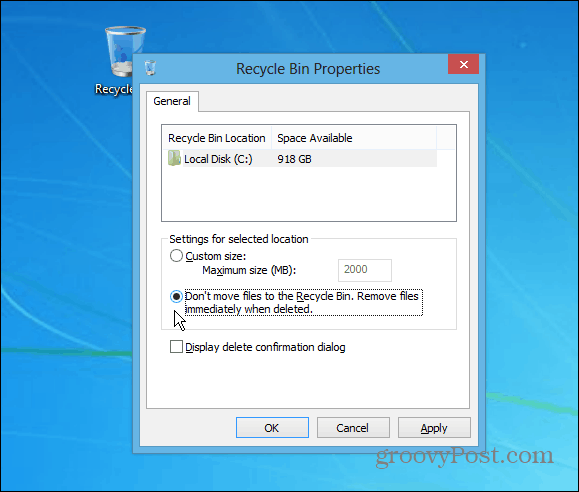Hold down the Shift key and drag a folder or file to the Recycle Bin. You’ll notice the file has a yellow alert with the word Delete pop up. Let go of the mouse and you’re file is gone – it won’t show up in the bin.
You can also set the Recycle Bin to always instantly delete files. Right click the bin, select Properties, and select “Don’t Move Files to the Recycle Bin. Remove Files Immediately When Deleted.” I don’t recommend this for the average user though. It ends up being too easy to mistakenly delete an important file.
Also, if you don’t like the confirmation dialog box coming up when you empty the Recycle Bin, you can set it to not pop up. In Windows 8, the delete confirmation message is disabled by default, but it’s easy to turn on if you want it. Comment Name * Email *
Δ Save my name and email and send me emails as new comments are made to this post.